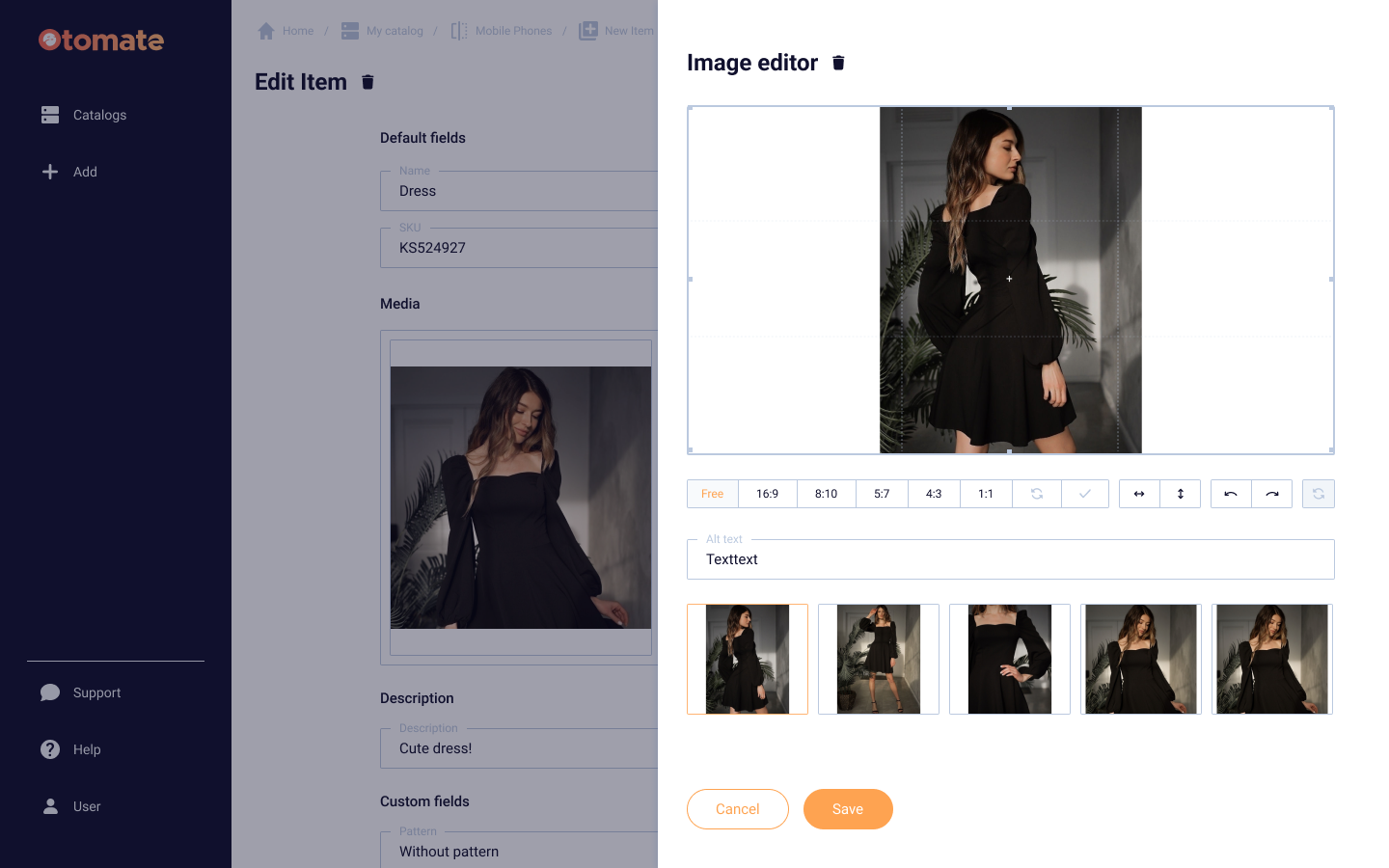Product Management
The Items list page on Otomate is where you can manage your products. On this page, you will see a list of items that belong to a selected Product Type. Here, you can create new products, edit existing ones, move them to a draft, delete them, and export items to the attached integrations. To quickly find specific products, use the search bar or the filters. Filters allow you to narrow down the list of displayed items by selecting attributes you're interested in. Additionally, you can easily switch between Product Types right from the filters.
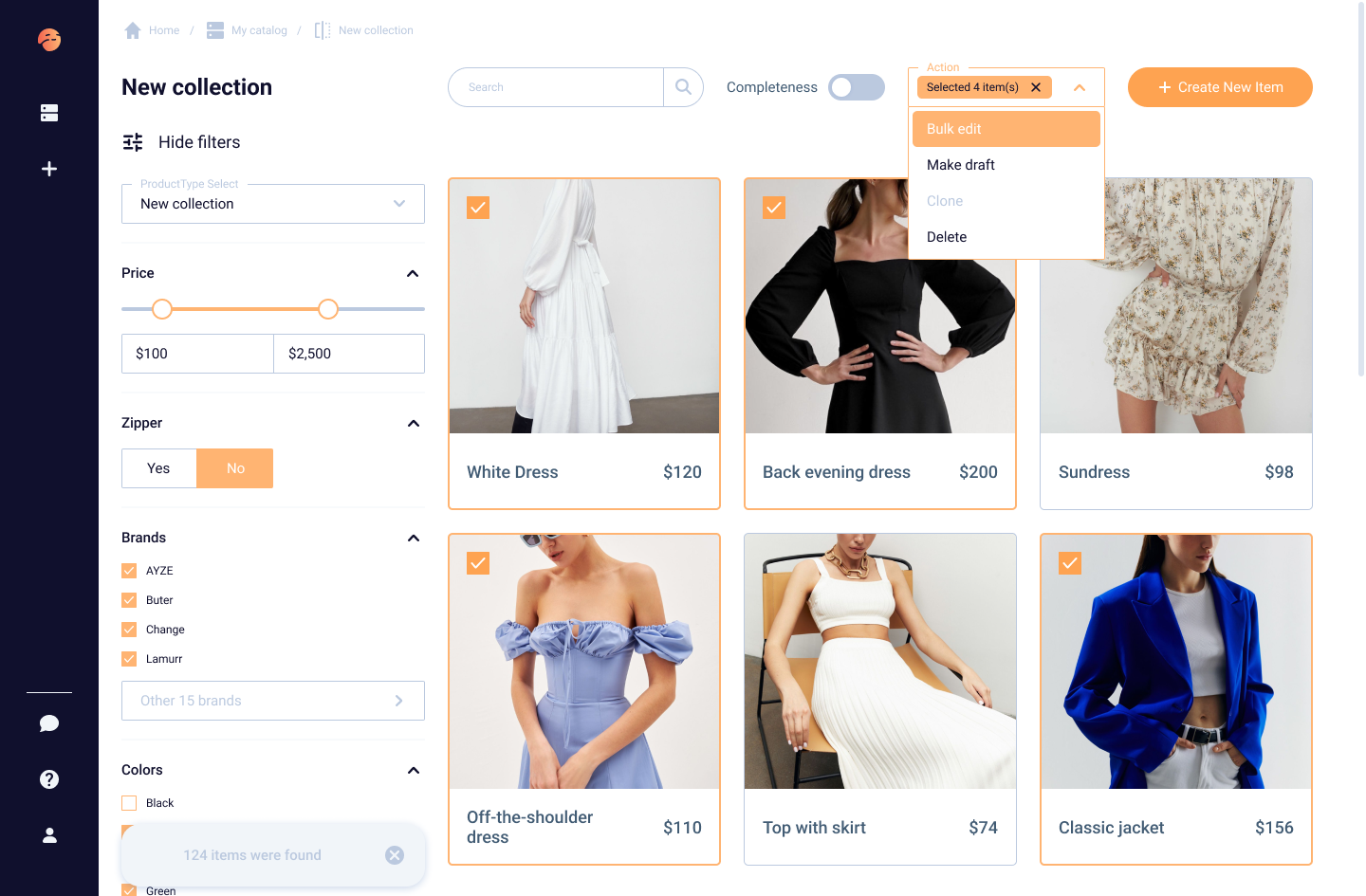
Add Item
On the Items list page, you can create a new one by clicking on the "Create New Item" button at the right-upper corner.
You can also create an Item directly from the Product Type list page.
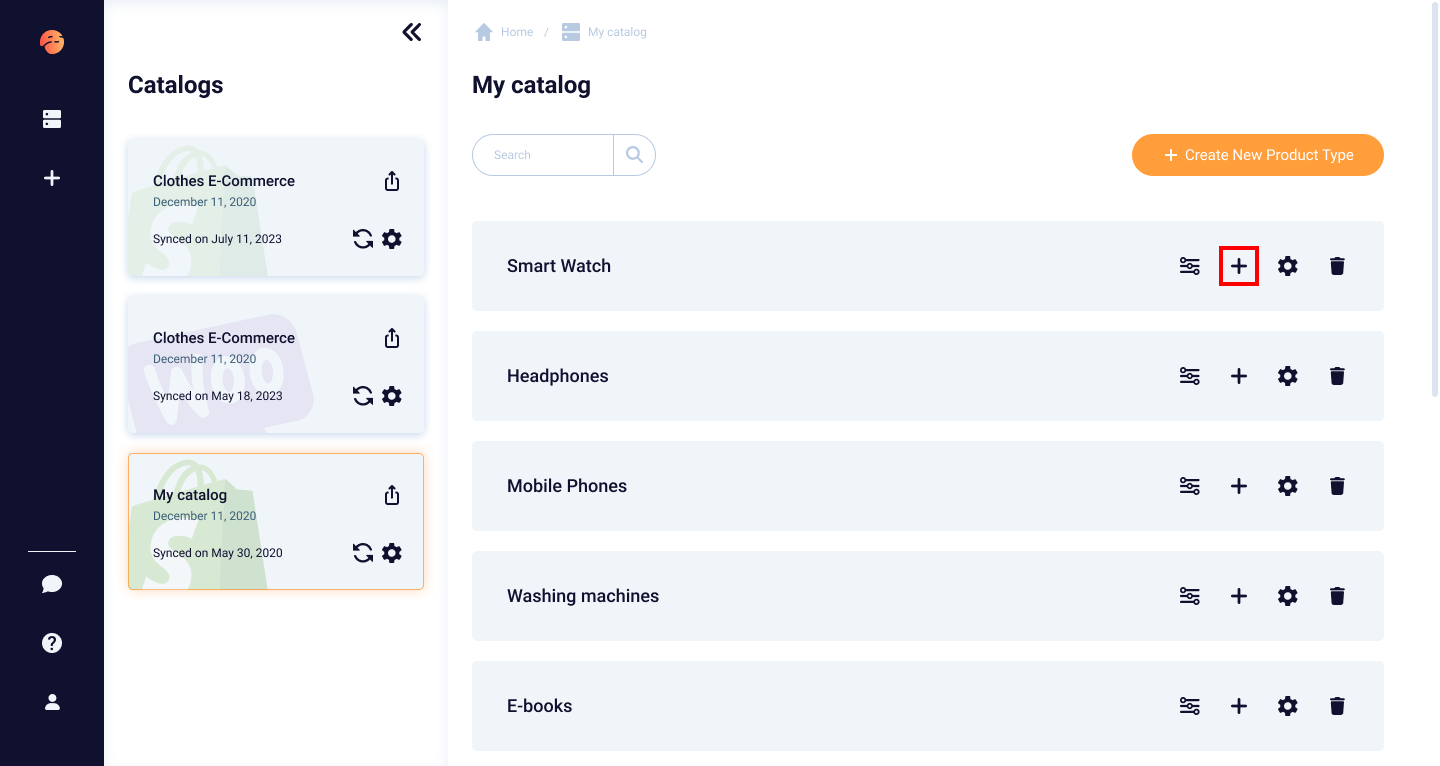
Fill in the product information on the Item Creation page that appears.
You cannot save a new product without completing the required fields. By default, these fields are 'Name' and 'Price', but additional ones may be present depending on the attribute settings in the Product Type.
Remember to store the product data by clicking the "Save" button located at the top left of the page. Also, there's a "Draft" checkbox that enables you to save the Item as a draft.
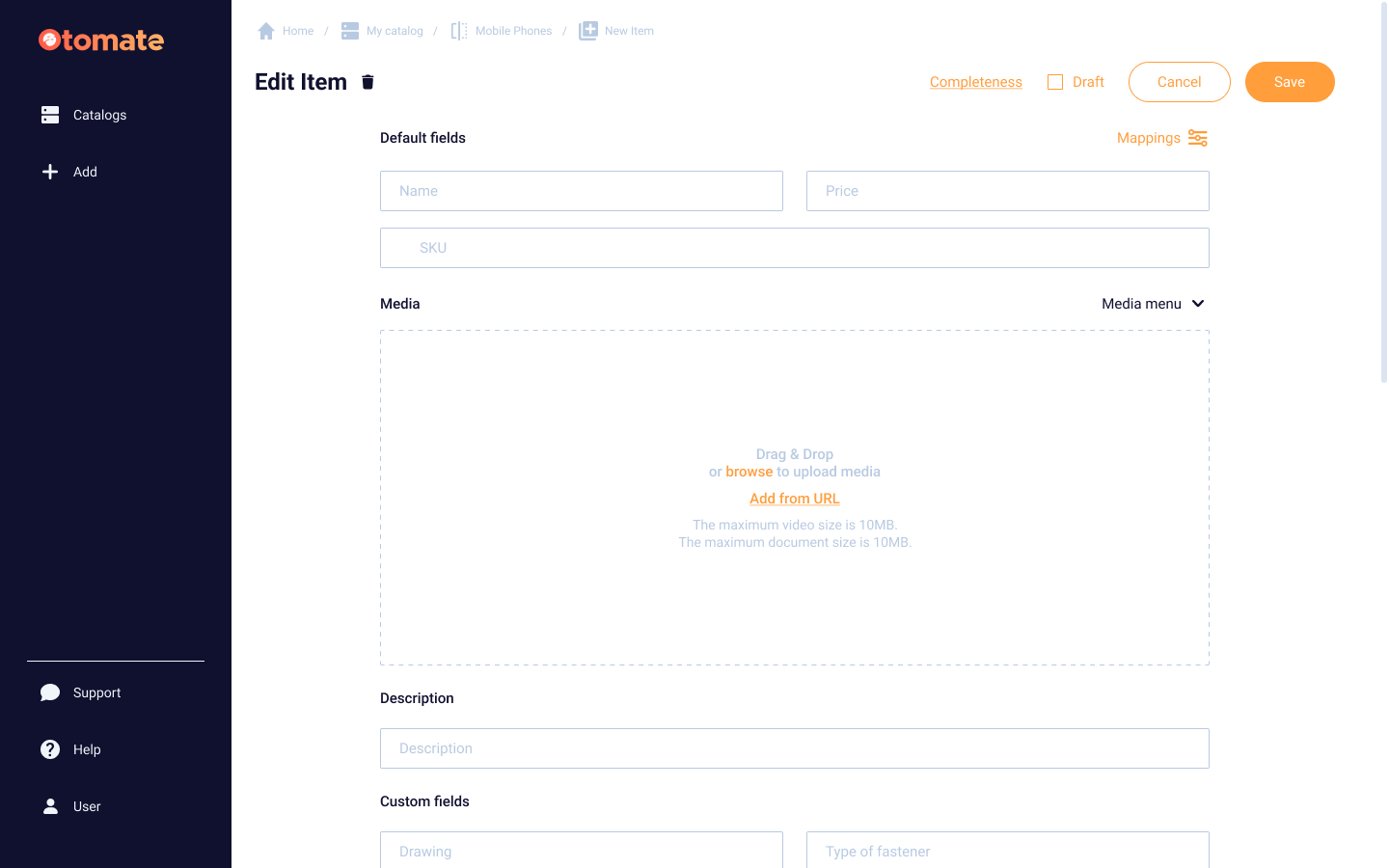
Edit Item
In Otomate, both individual and bulk product editing is possible.
To edit a single product, click on it on the Item list page. On the opened Item editing page, make the necessary changes to the product data and click the "Save" button. To save the Item as a draft, click the "Draft" checkbox.
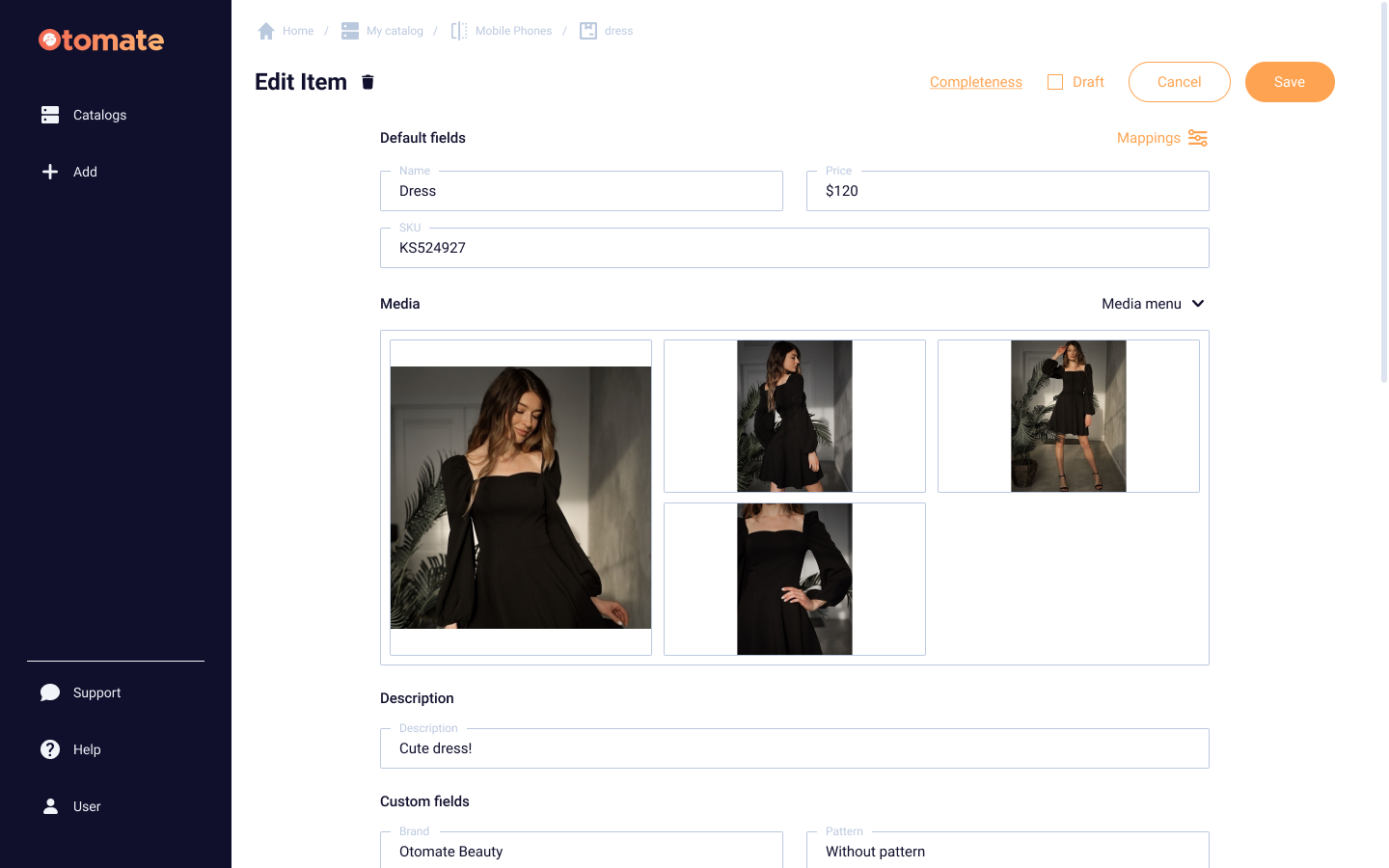
Use bulk actions to make changes to multiple products simultaneously. This feature is particularly useful when you need to update common attributes across a large number of products, such as adjusting pricing or updating product descriptions.
For bulk editing, select products on the Item list page and click the "Bulk edit" option in the drop-down menu.
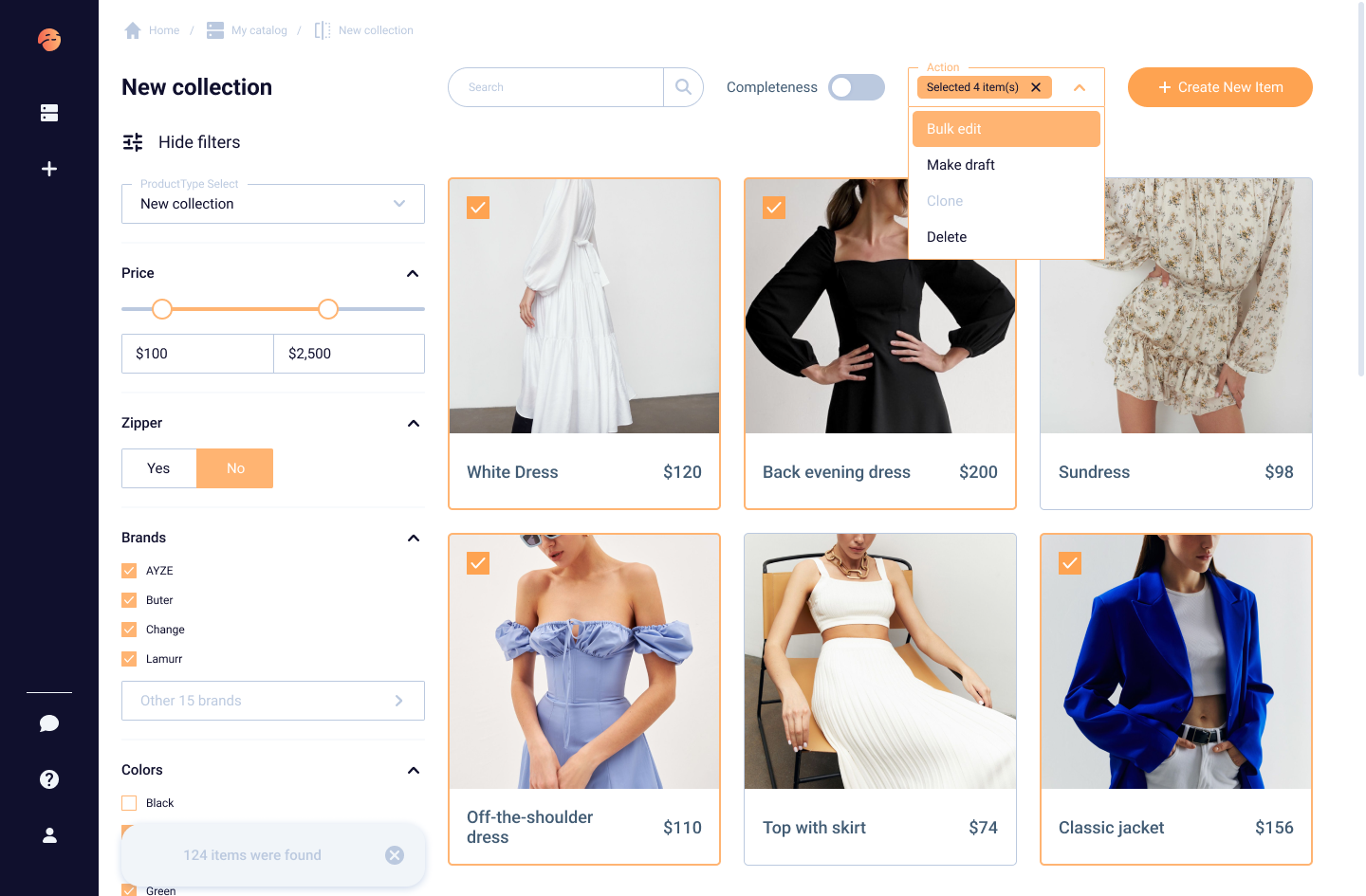
Then choose the attribute value you would like to change for the selected products and input the new data. Click "Next" to proceed.
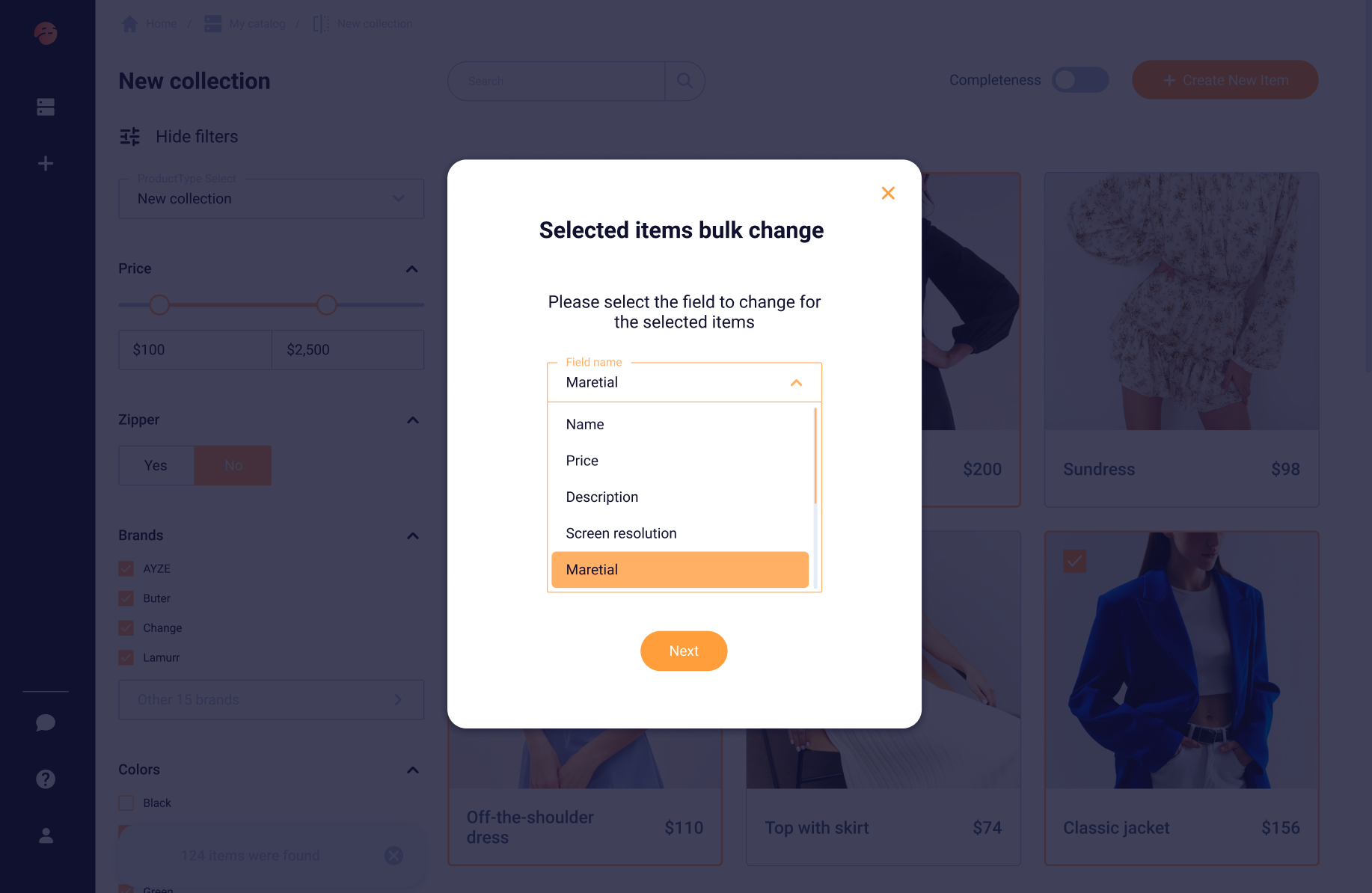
Make the necessary changes to the selected field.
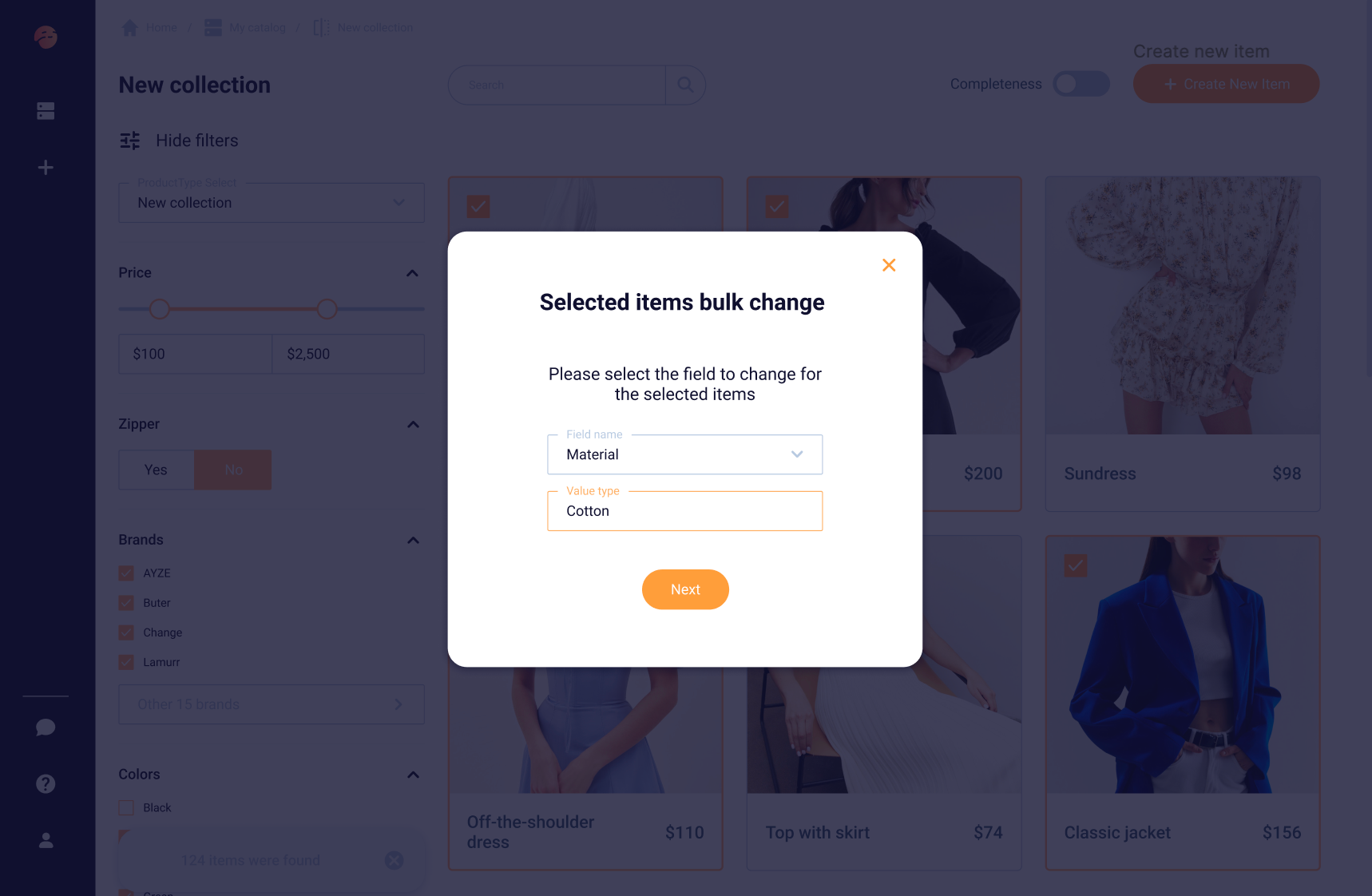
Once you click the "Next" button, ensure you review the list of Items to be edited along with the new attribute data. If everything looks correct, apply the changes by clicking on the "Apply" button.
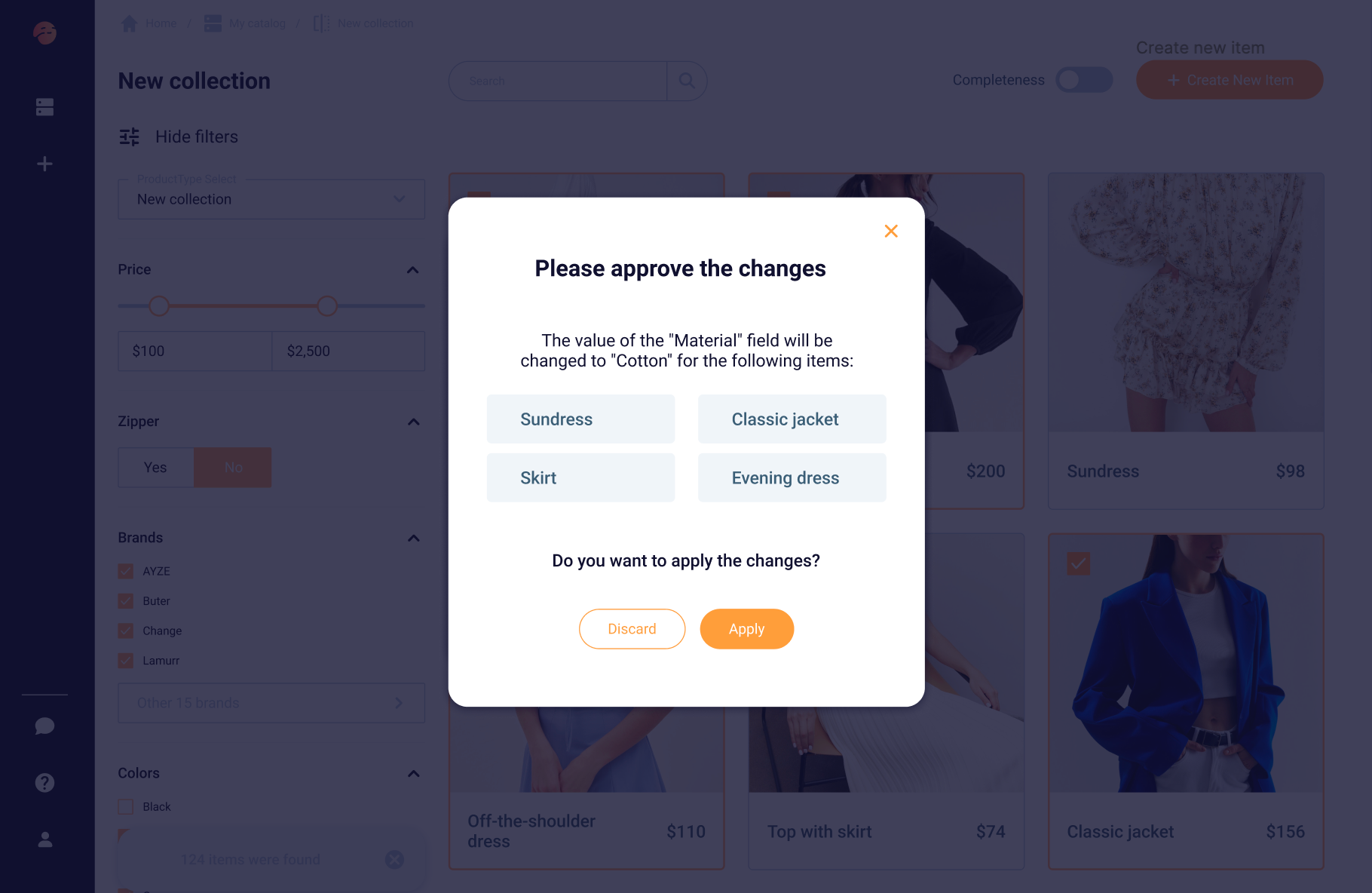
Completeness Tracking
Completeness tracking is a useful tool that ensures all necessary information about your products has been filled in. This feature tracks which product data fields have been completed and which ones are still missing, allowing you to identify any gaps in your product information. With this feature, you can quickly fill in any missing information across all the eCommerce platforms you use, ensuring that your customers have access to complete and accurate information about the products they are interested in.
Click on the "Completeness" toggle to view the percentage of completed product information. If you hover your mouse over the integration, you can see further information about the completion status of the fields.
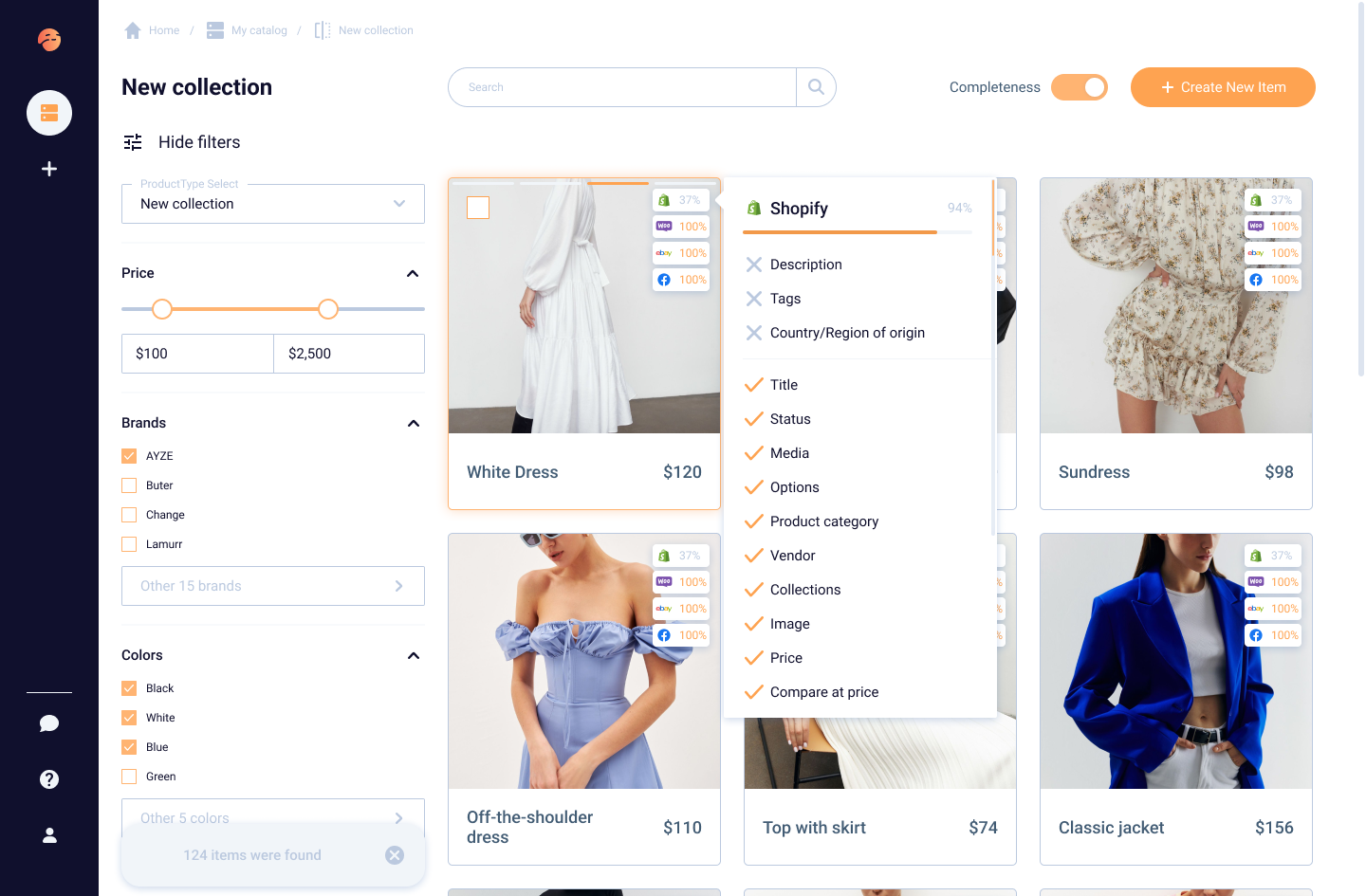
When editing or creating a product, the completeness of fields can also be tracked.
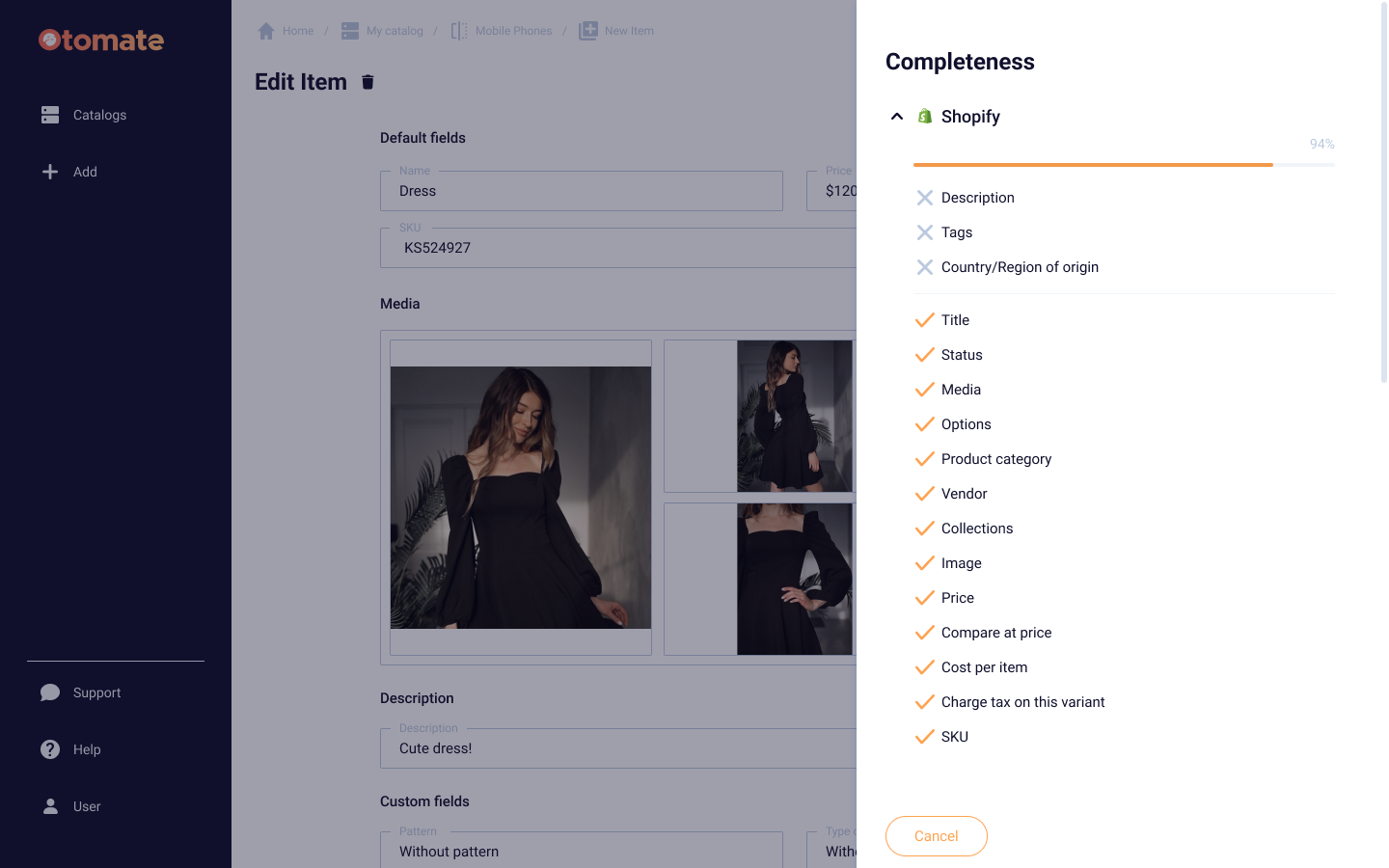
Digital Asset Management
In Otomate, Digital Asset Management (DAM) feature enables you to store, organize and manage your product and brand assets such as images, documents, and videos of various file formats — .jpg, .png, .gif, .jpeg, .pdf, .doc, .ppt, .odt, .xls, .psd, mp3, .mp4, .mov, and more.
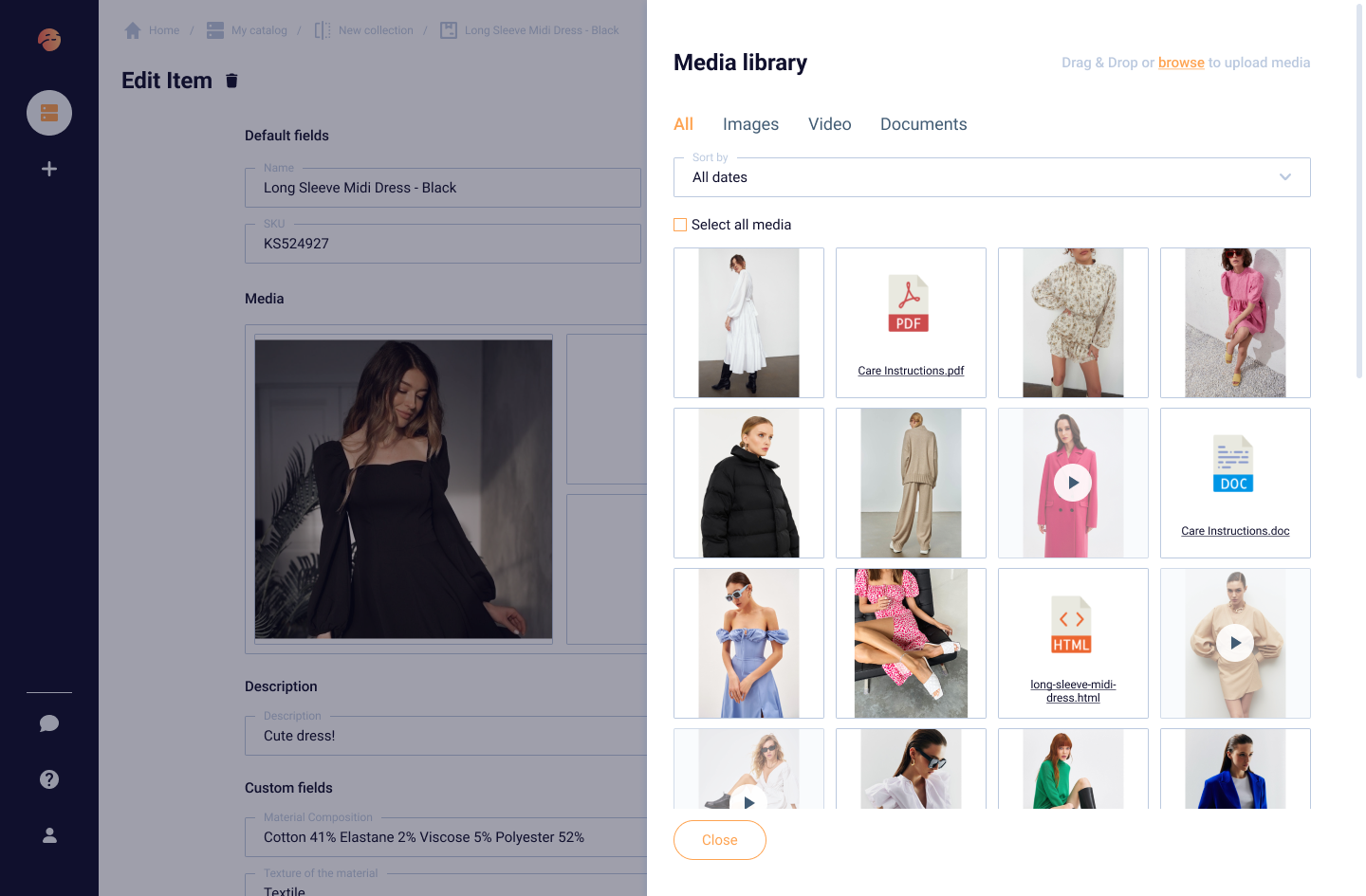
With a DAM feature, you can easily upload digital assets into the Media library from your device or using a URL. Once uploaded, you can organize your assets, search and filter through them to find what you need, and even edit images using the built-in image editor. You can also add metadata such as Alt text to your assets, which can help improve accessibility and search engine optimization.