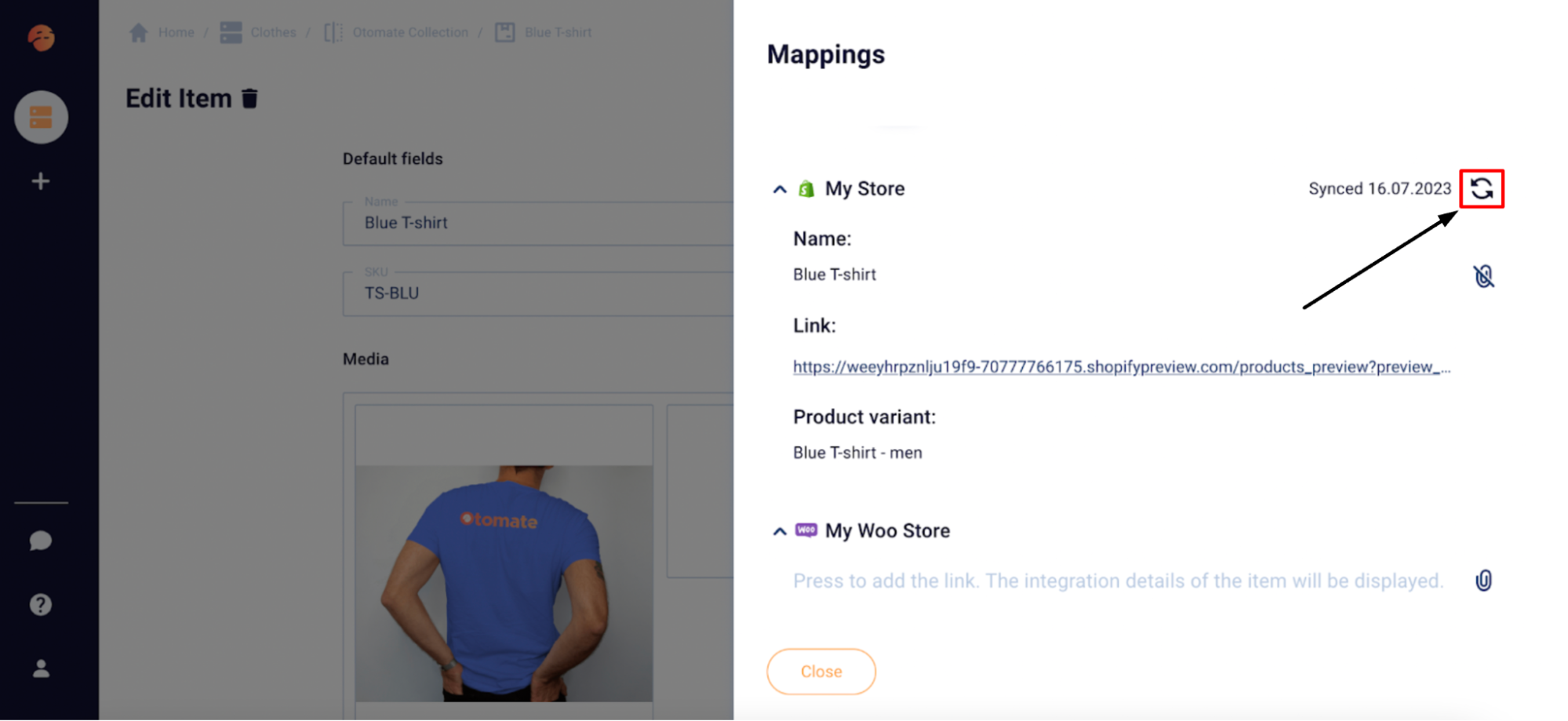Mappings and Export
Mapping is the most crucial step in the export process on Otomate. This procedure involves setting relations between product attributes in Otomate and their corresponding attribute fields on an eCommerce platform. For example, a product may have attributes such as color, size, and material. When exporting this product data to an eCommerce platform, it's necessary to ensure these attributes align with the respective fields in the eCommerce system. This could involve linking the "color" attribute in the PIM system to a "product color" field in the eCommerce platform.
Manage Mappings
We recommend setting up Mappings before exporting product information.
Otomate automatically performs setting Mapping for Default attributes.
Otomate will suggest Field Mapping if the field names in Otomate and an Integration match.
Please note that Integration with eBay is in beta mode, so automatic Field Mapping suggestions are not available.
The creation and editing of Mappings can be done in the Catalog Settings, on the Product Type Mappings page, and on the Item Editing page:
- In the Catalog Settings, you can configure Mappings for all Product Types within the Catalog. To do this, click on the settings icon on the catalog, and then, in the top right corner, click the "Mappings" button. This will open a sidebar with Mapping settings. To add a field for configuration, click the "Add Field Mapping" button. Here, you can configure Mappings for attached Integrations. Each attribute field has a dropdown list with options from which you can select the one that corresponds to the same product property in the store or marketplace.
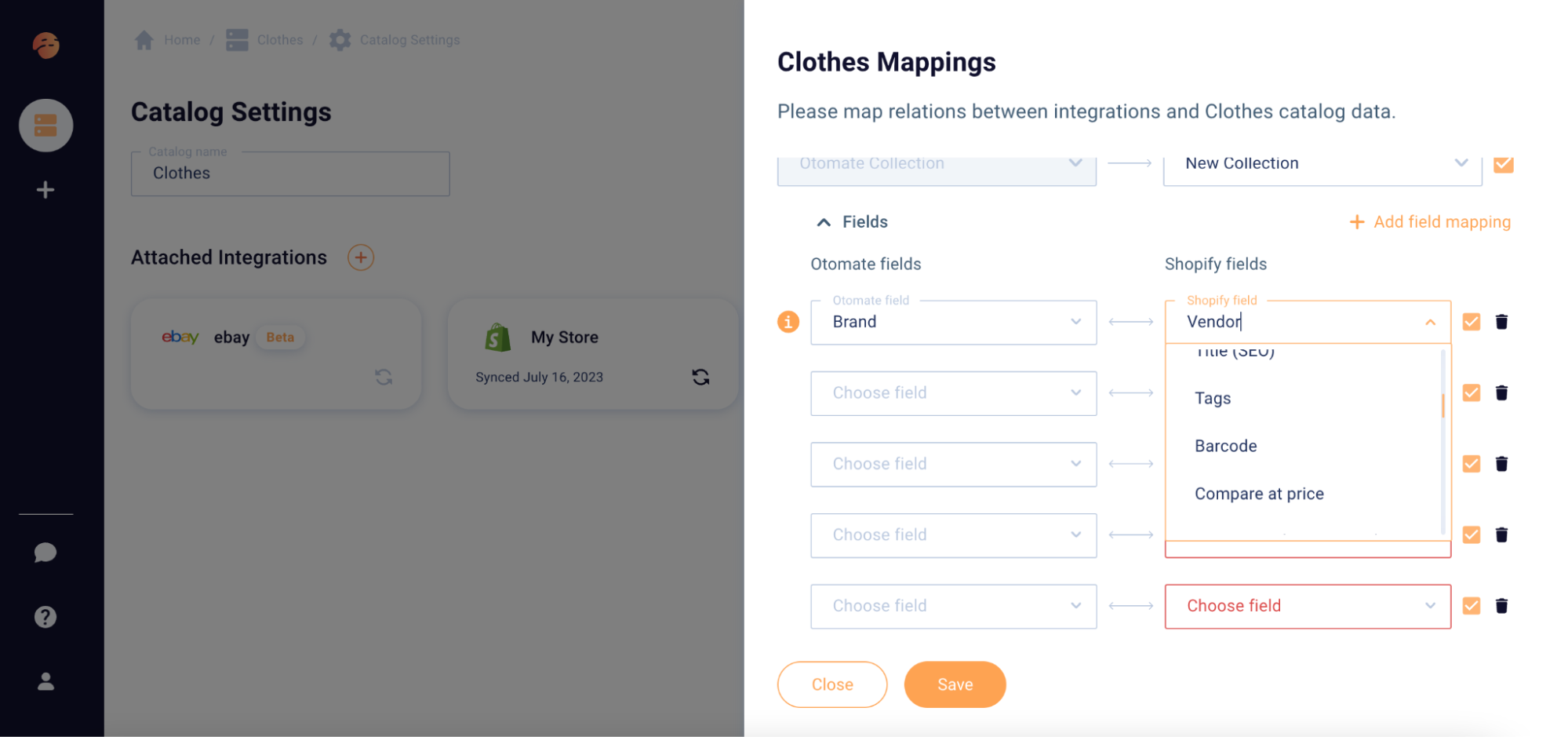
2. To access the Product Type Mappings page, go to a Catalog and click on the mapping icon.

Here, you can create or edit Mapping rules for the chosen Product Type for attached Integrations. To add a field for configuration, click the "Add field mapping" button. From the attribute field dropdown, you need to select the option that corresponds to the same product property in the store or marketplace.
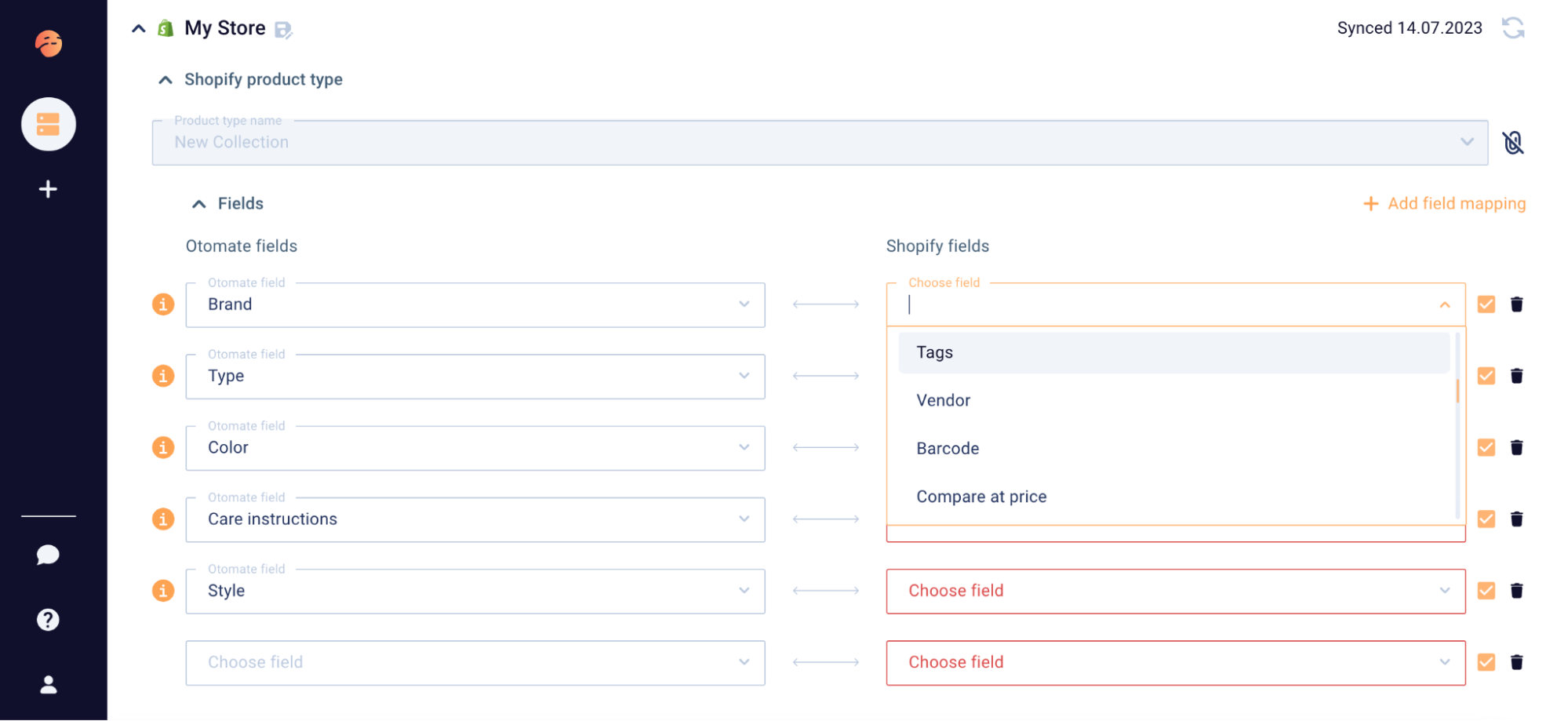
To save the Mapping settings, click on the save icon next to the Integration name.
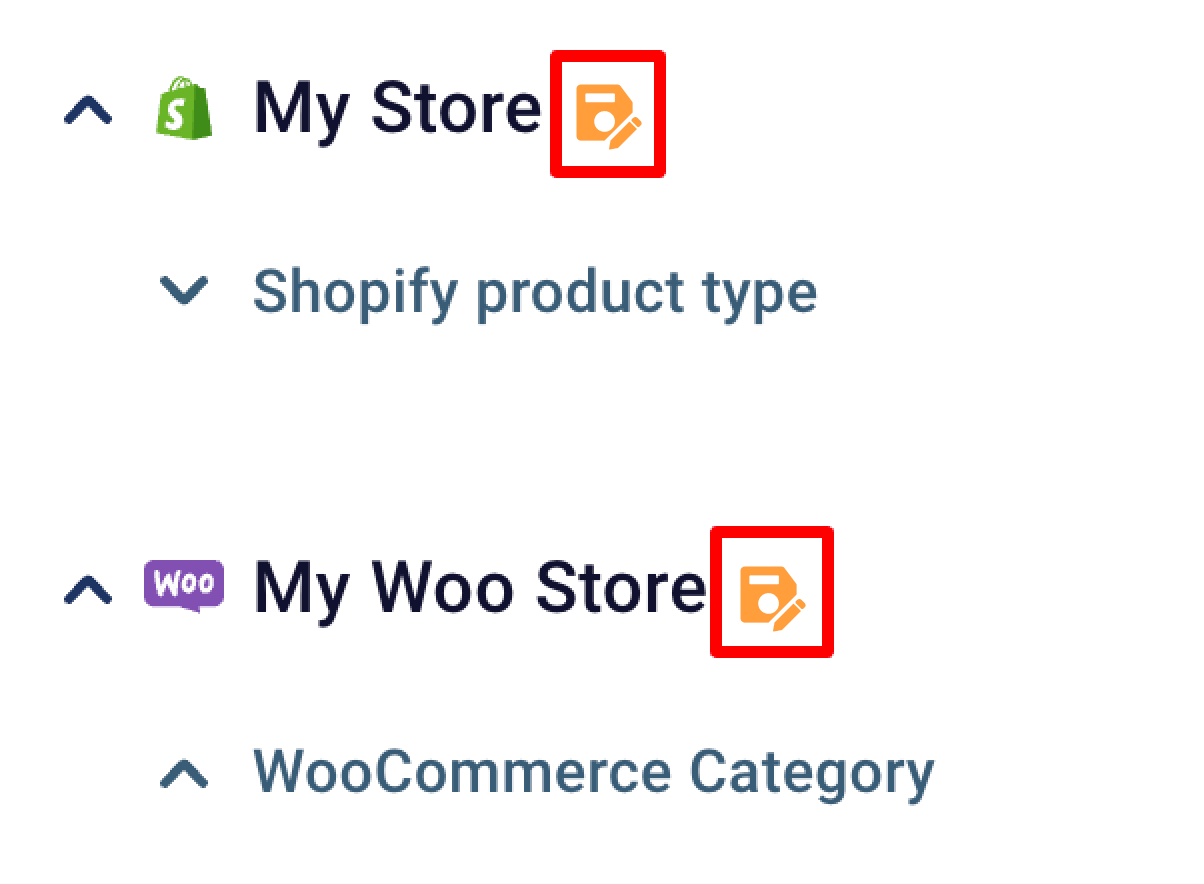
3. On the Item Editing page, there are also Mappings, specifically the data related to item linking. Here, you can find the link to the product in the integration to which the item is attached in Otomate. Additionally, you can manually link the Item by adding a link from the store to it.
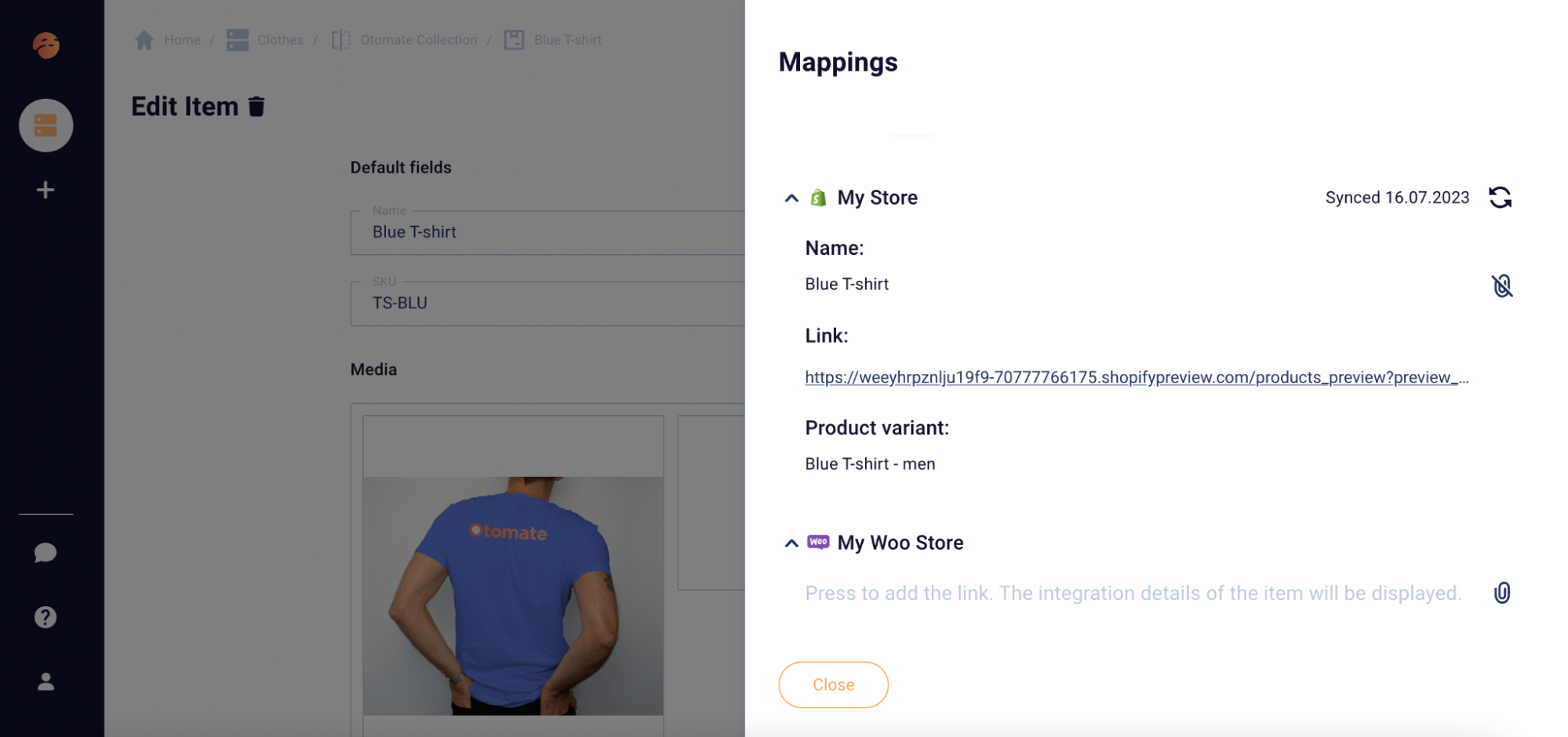
Facebook Mandatory Fields
To successfully export product data to Facebook, a Product Type must include the fields "Brand" and "URL," and these fields should be filled out for each item. These fields may have different names in Otomate but must be mapped to the "Brand" and "URL" fields in Facebook. The term "Brand" refers to the name of the manufacturer, store, or product line, while the "URL" field should contain a link that allows the buyer to access information about the product.
eBay Mandatory Fields
For successful export of product data to eBay, a Product Type must have fields with the following information:
- Format
- Condition
- Height (dimensions)
- Length (dimensions)
- Unit (dimensions)
- Width (dimensions)
- Value (weight)
- Unit (weight)
- Ship to location availability quantity
- Currency
Each Item must have these fields filled out. These fields may have different names in Otomate, but they must be mapped to fields with such names on eBay.
Exporting Product Data
Otomate supports the export of both the entire Catalog data and individual Items (product types, items) to all Integrations or specific ones. The following buttons are used for data export and synchronization:
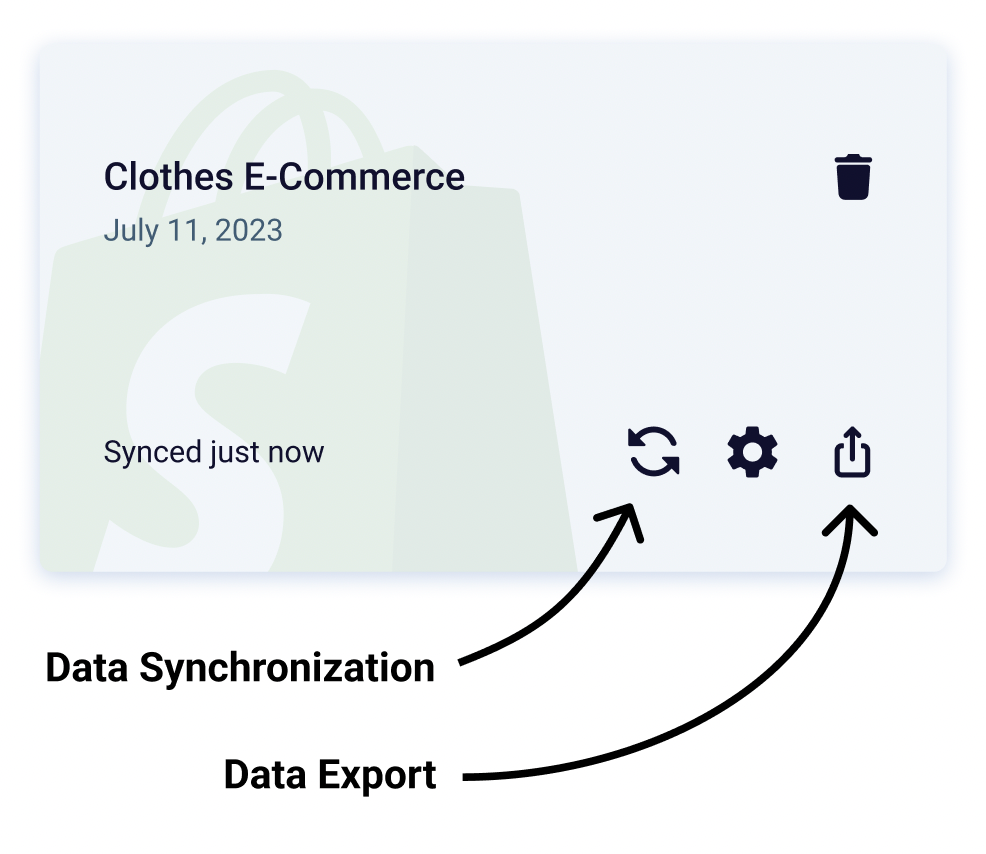
The export button is used to export data to a new Integration, while the synchronization button allows sending data to connected ones.
Using the export button, you can send a Catalog to a specific connected Integration.
To send data of a particular Product Type from Otomate to Integration, you need to use the synchronization button in the Product Type Mapping settings.
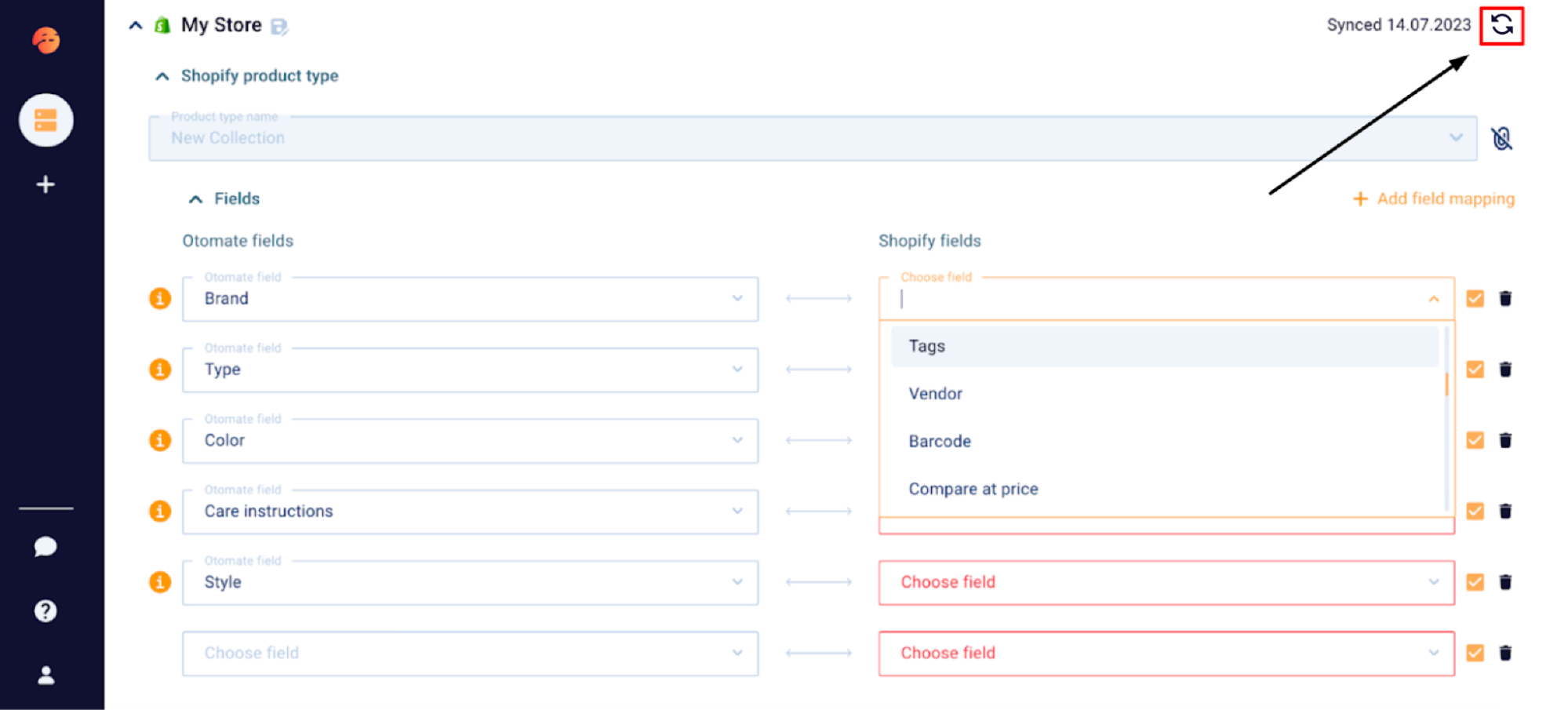
The same can be done in the item Mapping settings, which allows sending data of a single product to the required integration.