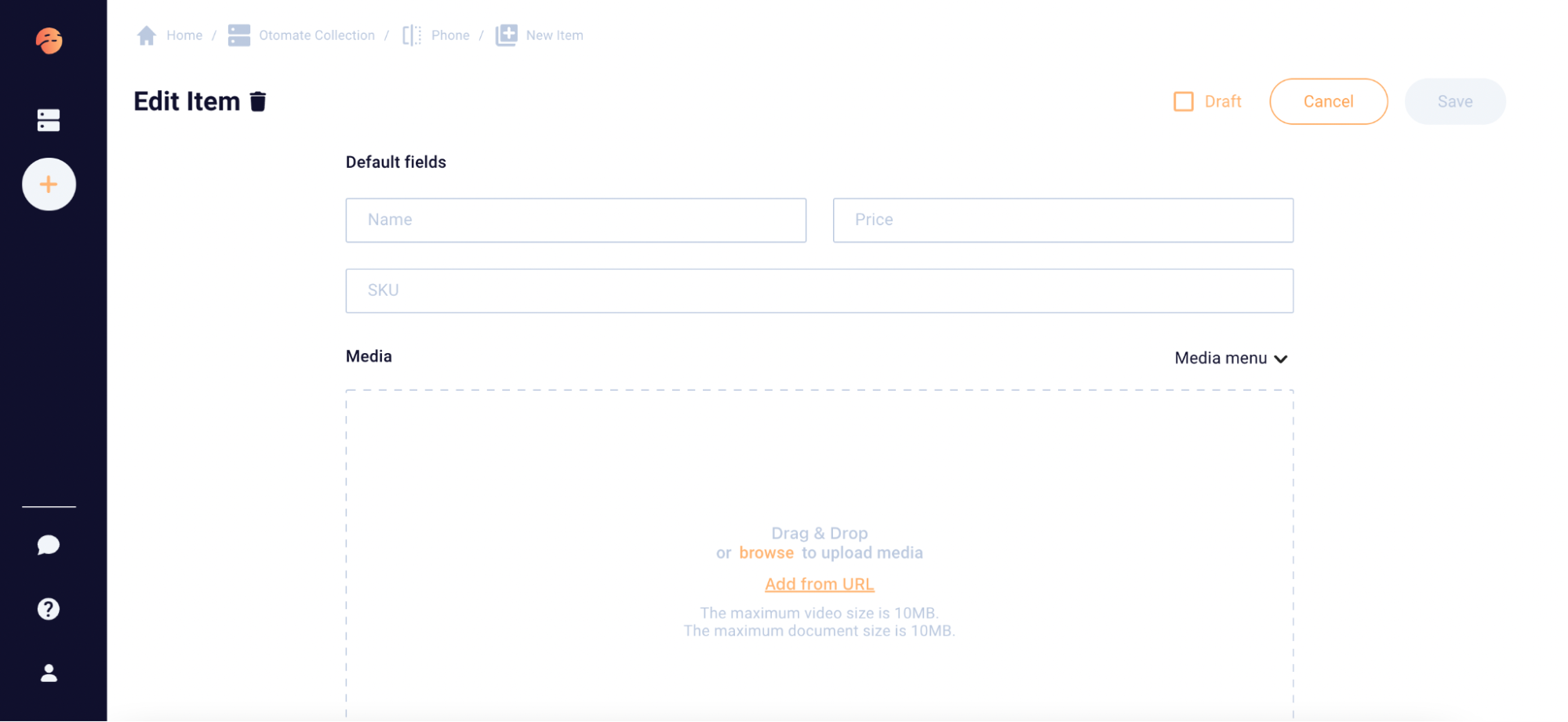Manual Import
- Click the "Create new catalog" button on the Dashboard and name your catalog.
2. Select the "Manually" option for import.
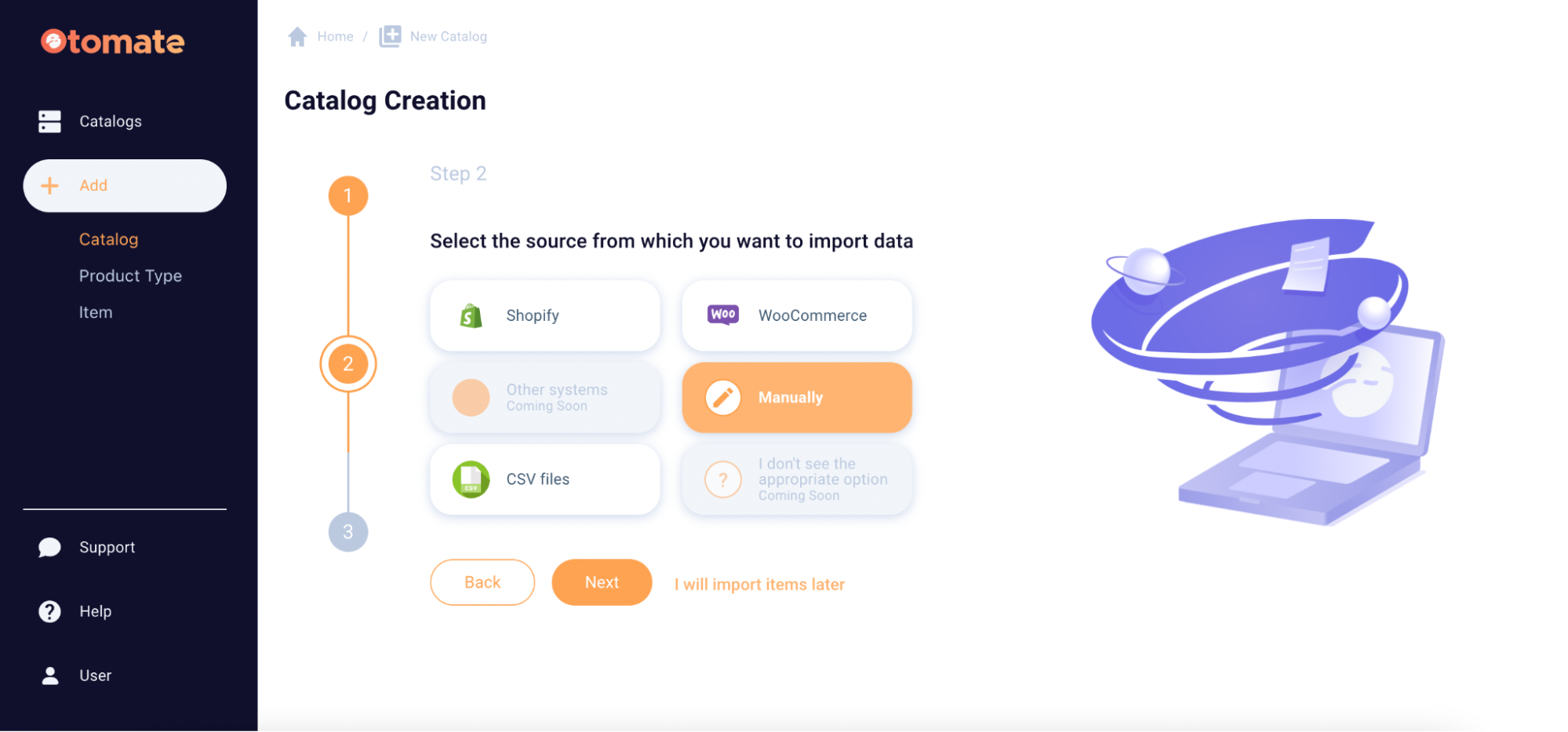
3. Click the "Go to Page" button to create a Product Type.
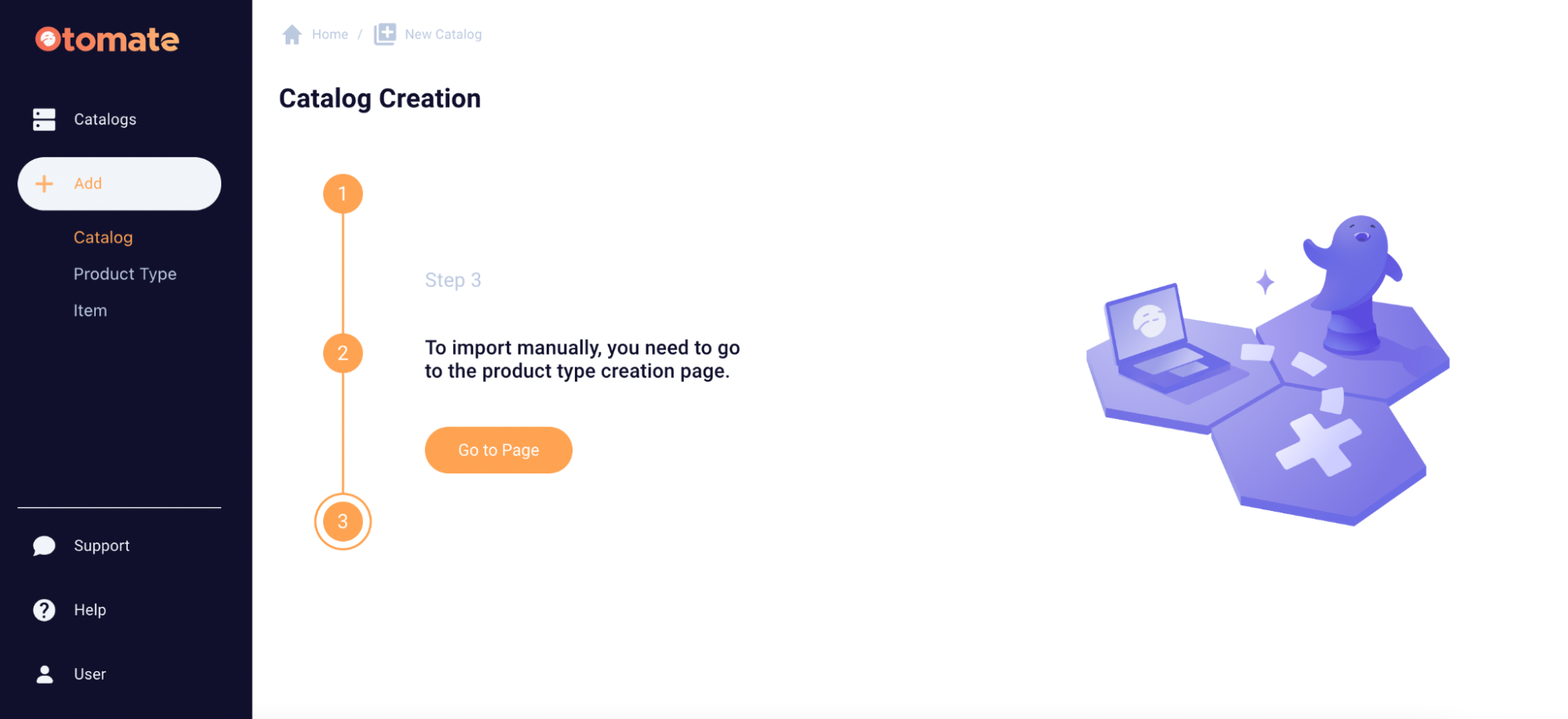
4. On the product type creation page enter a name for the Product Type. Here you also can see the Default and Custom fields. The default fields refer to a basic set of attributes that are essential for every item and include Name, Price, Description, and SKU. Custom fields enable you to add various attributes (such as size, color, and brand) to enhance the product with additional information.
The article Product Types and Attributes provides detailed information on the creation, editing, and management of Default and Custom fields.
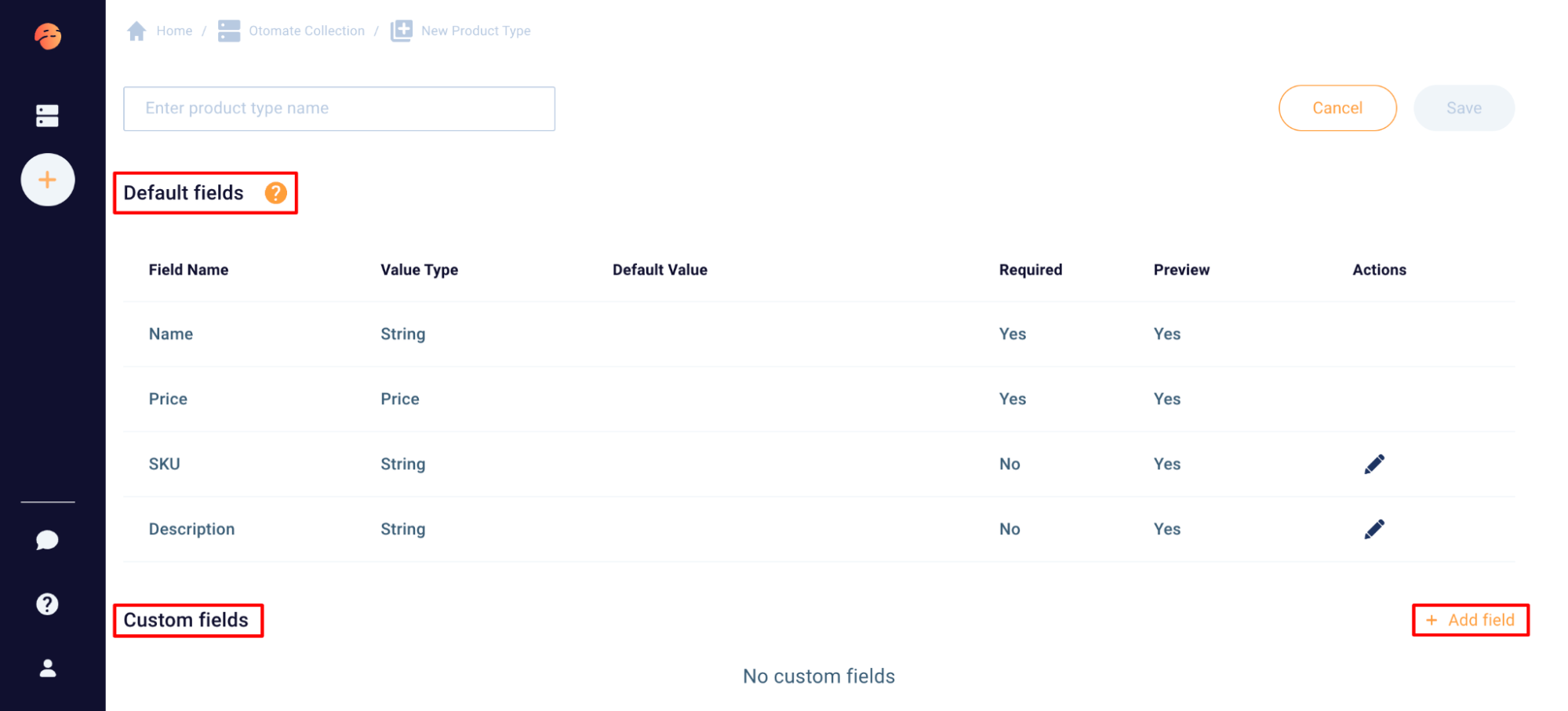
5. When you click the "Save" button, you have the option to save the Product Type without creating new items and return to it later, or you can start adding new items right away.
6. When creating an item, ensure that you complete all the attribute fields.
You cannot save a new product without filling in the required fields. By default, these fields are Name and Price, but there may be more depending on your attribute settings in the Product Type.
If necessary, you can add or modify attributes by accessing the Product Type settings. Once you have filled in all product information, click the "Save" button. There is also a "Draft" checkbox that allows you to save the Item as a draft.