CSV Import and Export
CSV stands for "Comma-Separated Values" and is a file format that allows data to be saved in a structured way, with each row representing a record and each column representing a field of data.
You can use CSV files to import product data from external sources, such as suppliers, manufacturers, or distributors. By importing CSV files into Otomate, you can easily and quickly add all product data such as product names, descriptions, prices, images, and other attributes to our platform for further management and optimization.
Additionally, product information can be exported from Otomate into a CSV file format. It can be useful for data backup and archiving purposes, as it provides a simple and lightweight format that can be easily stored and accessed in the future if needed.
Import using CSV file
1. Click the "Create New Catalog" button on the Dashboard and name your catalog.
2. Select the "CSV files" import.
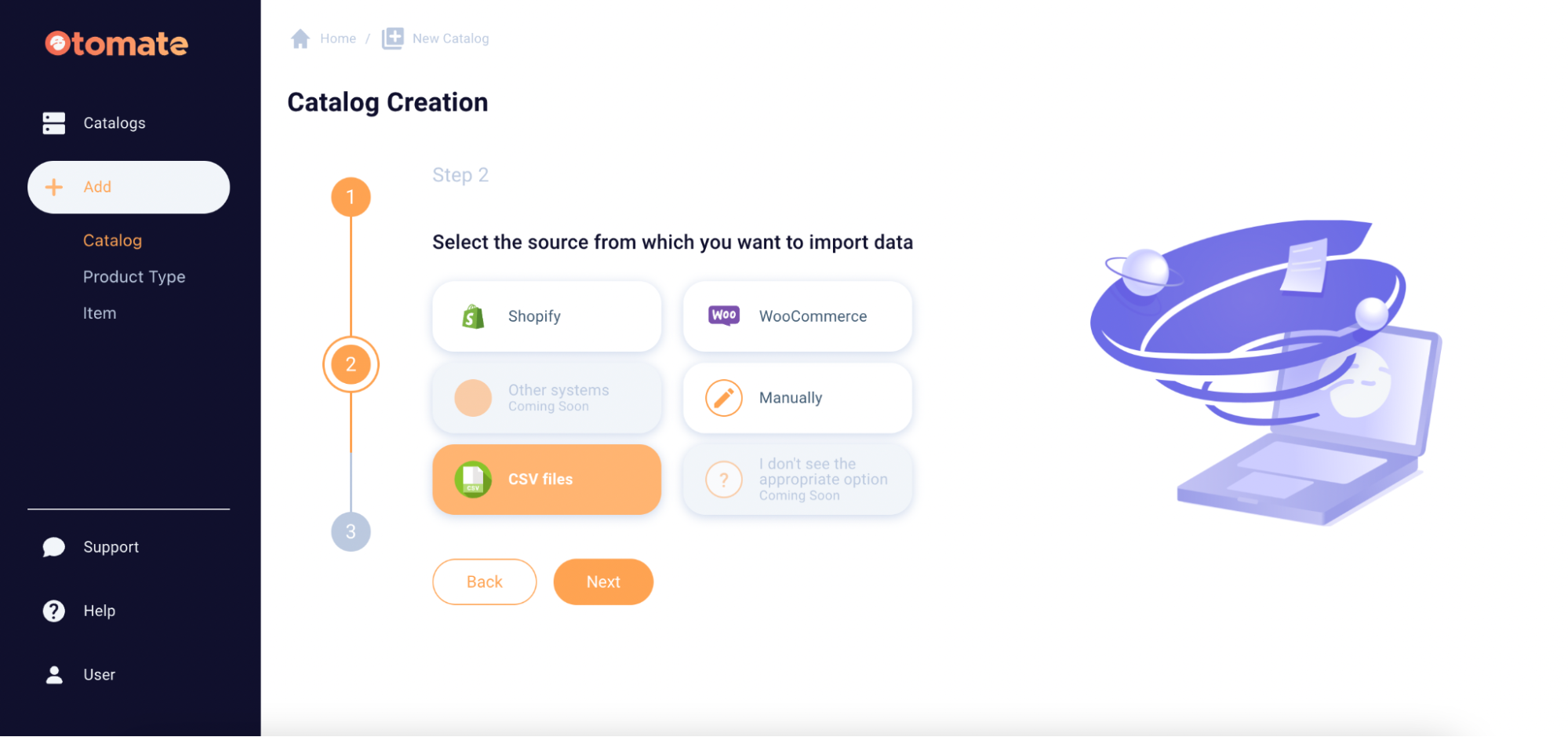
3. Select one or multiple CSV files. You can either browse your files or drag and drop them to initiate the upload process.
For your first import, we recommend gathering a small sample of your data (one file with 15-30 products and 5-10 attributes) to acquaint yourself with Otomate. You can use our example file as well, click the button below to download it.
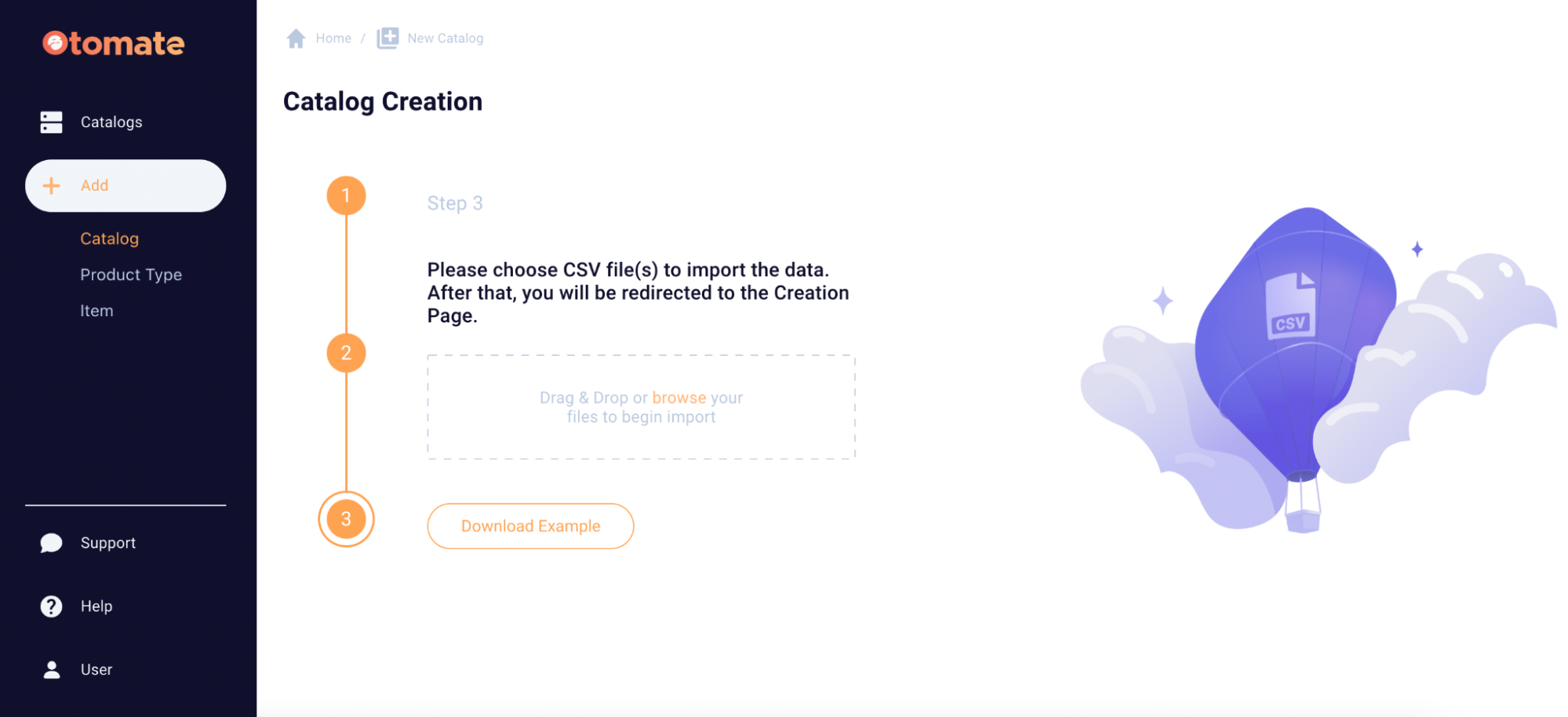
4. After the uploaded file has been successfully parsed, you will be able to access the list of imported items by clicking on it. To upload additional CSV files, drag and drop them or use the "+" button. Once you have uploaded all the necessary files, click the "Save" button to complete the import process.
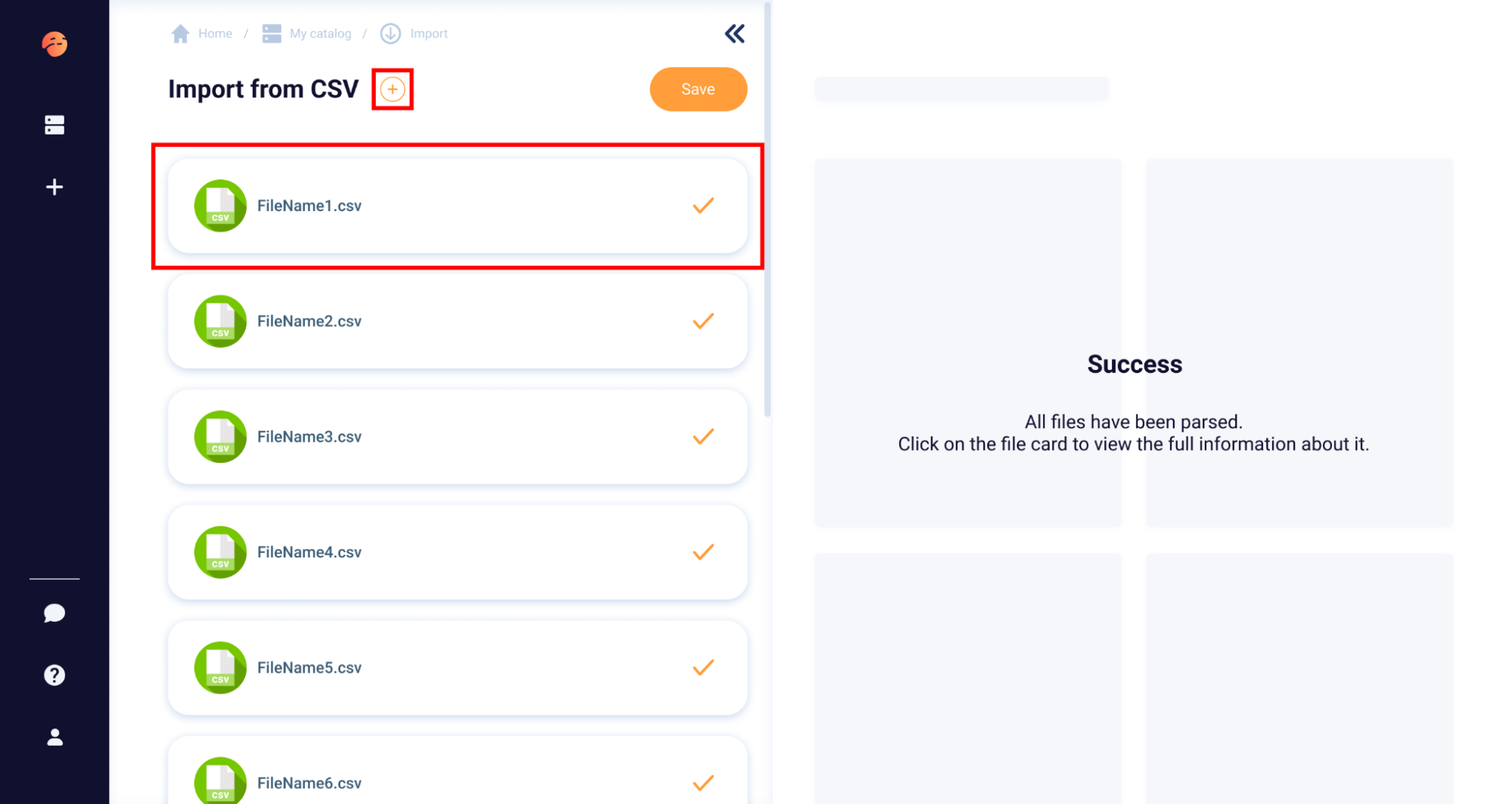
CSV file requirements
To ensure that your data is properly imported into Otomate, follow these guidelines when setting up your spreadsheet:
- The first row of your spreadsheet must contain column headers that identify the attributes for each column.
- The first row of your spreadsheet must have columns "Name" and "Price".
- It is necessary to name the column that contains media assets as "Media".
- There must be one product per row. Otomate will read each row as a unique item.
- Ensure that all values for a particular attribute are contained within a single cell. Attributes that have multiple values, such as colors, materials, etc., should be contained within a single cell in the same row, and separated by a comma or semi-colon in the following format: ["Black","White","Red","Green"]
After being imported into Otomate, these attributes will appear as a multiple choice.
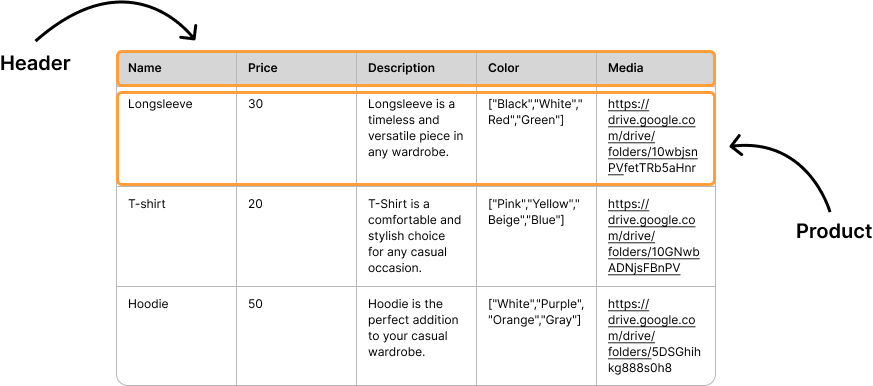
Export to CSV file
To start the export process, click the export icon on the catalog.
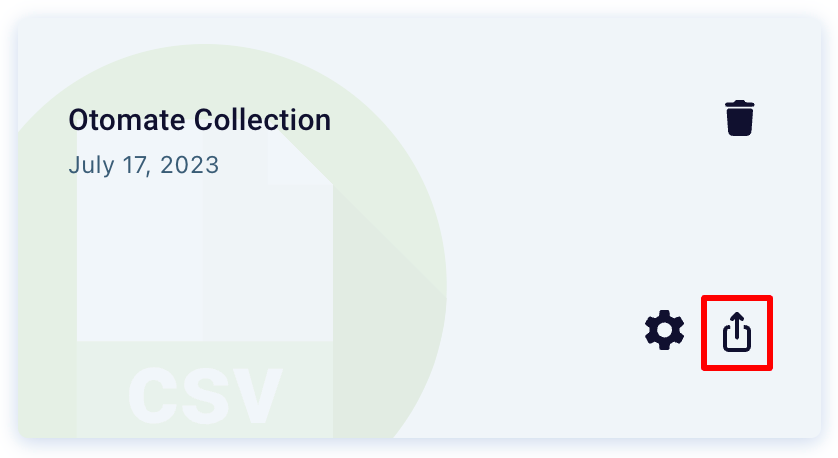
Then from the export methods list select "Export to CSV file".
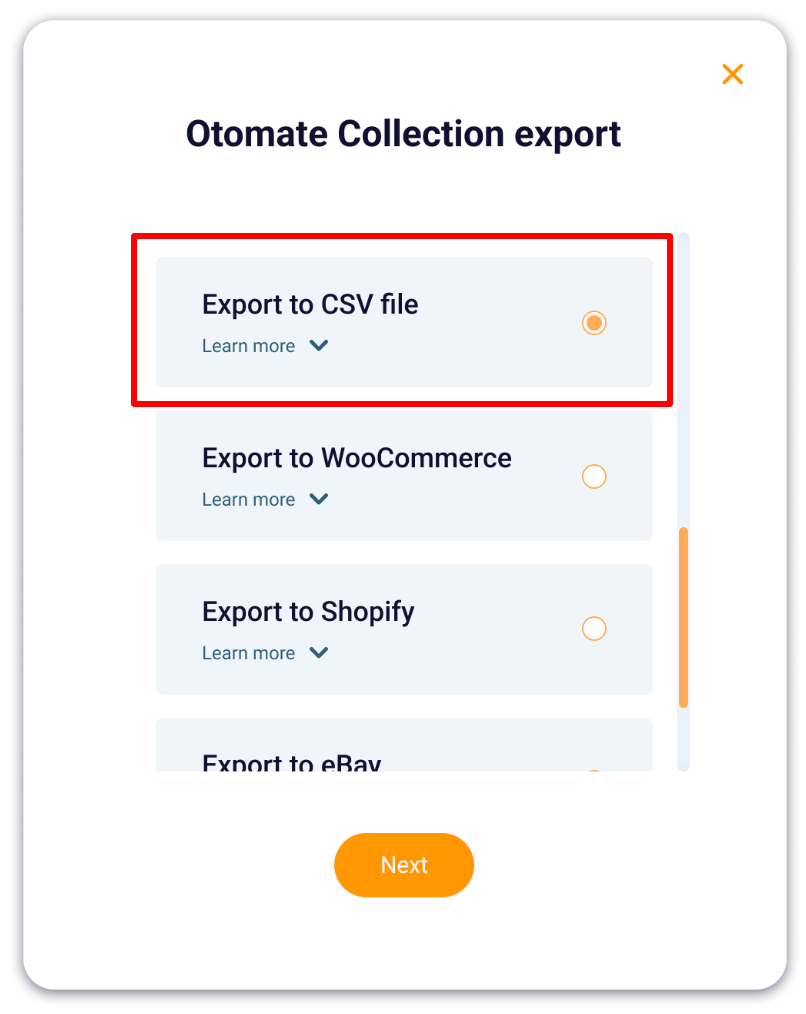
When the system finishes preparing your file, the download process will start automatically. The downloaded file will be in .zip archive format. If your catalog has multiple Product Types, the system will export each one to a separate .csv file.
