Connecting eBay to Otomate
In Otomate, you can connect your eBay store in three ways: through catalog settings, during catalog export, and in profile settings.
Before connecting, ensure that you are logged into your eBay account.
Connecting eBay in Catalog Settings
You can create and add an eBay integration to your catalog in the catalog settings.
- Navigate to the Catalog settings.
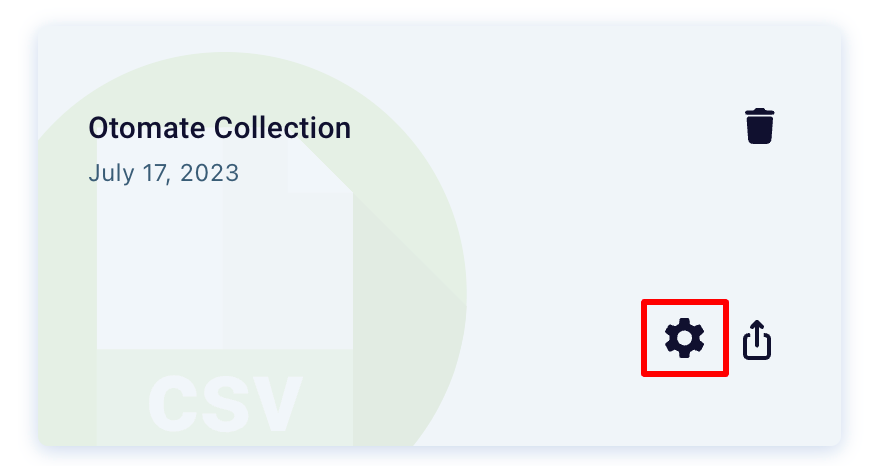
2. Click the “+” button to add the eBay store integration.
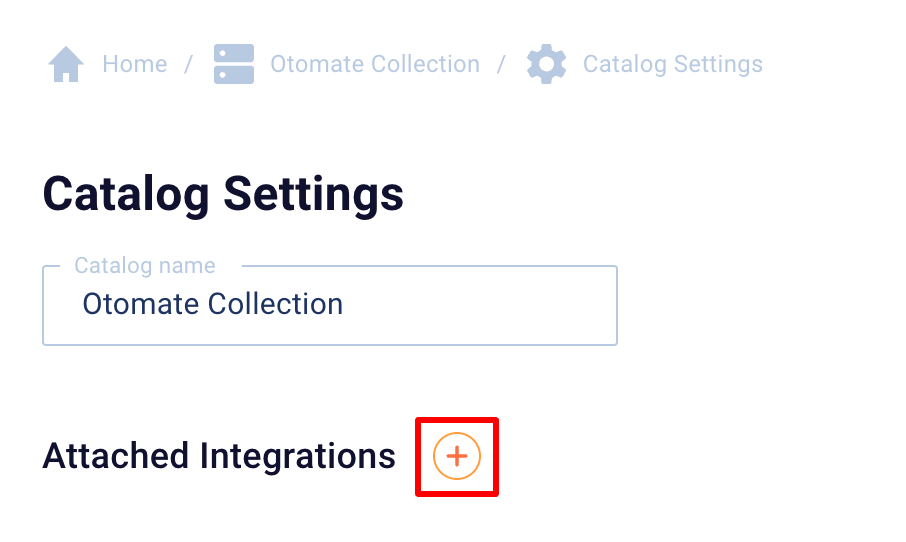
3. Click the "Create a new integration" button and select eBay from the list.
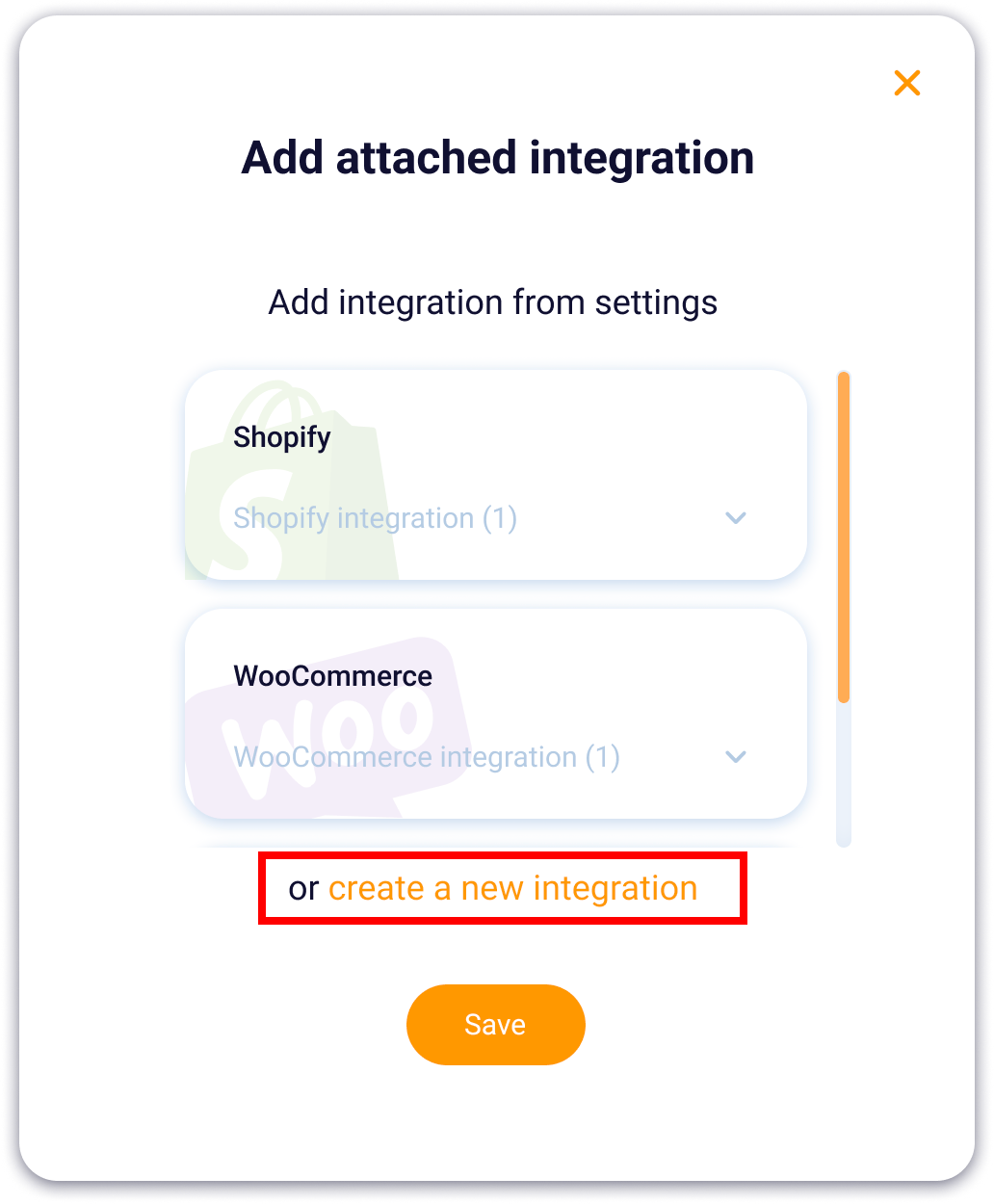
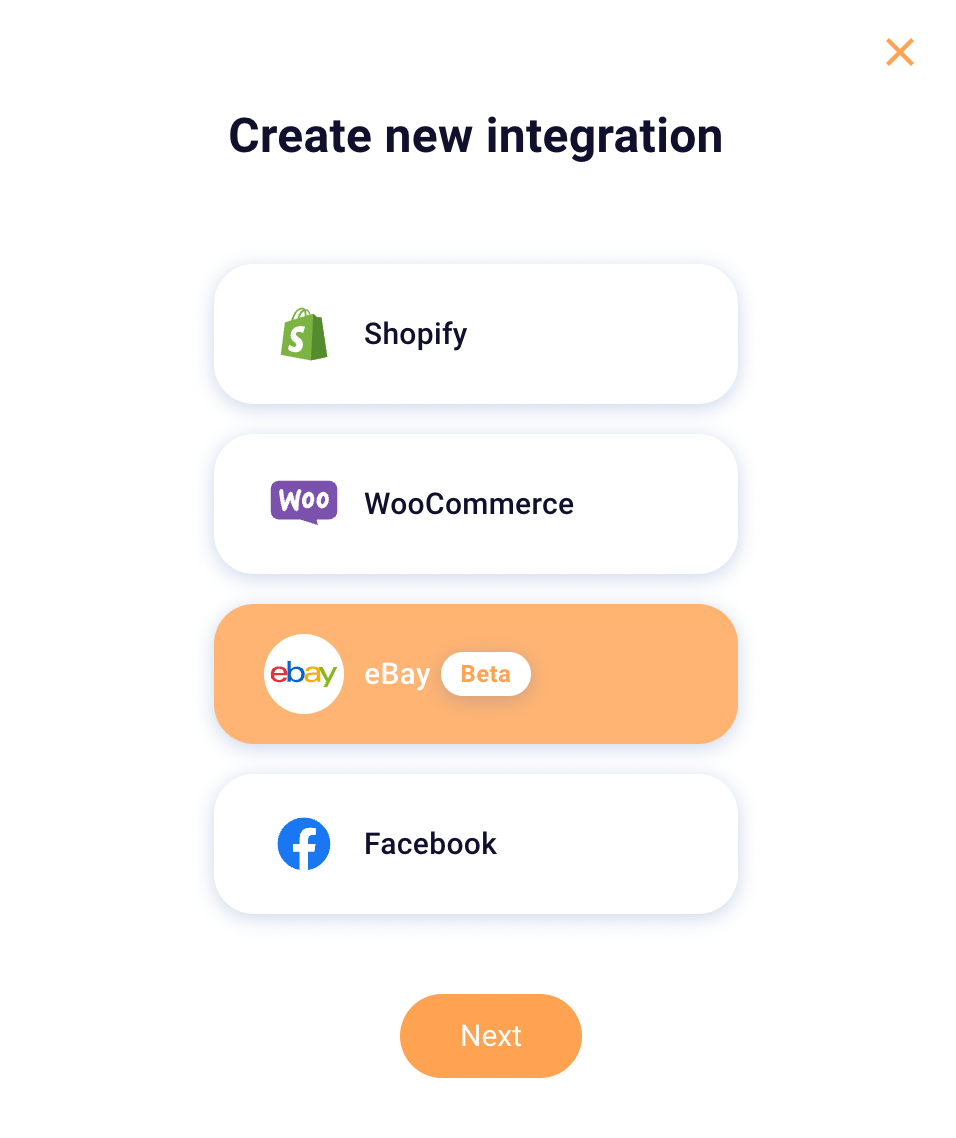
4. Enter your eBay integration data. Optionally, you can save this integration as a default eBay connection by clicking the checkbox below. Click the "Save" button to continue.
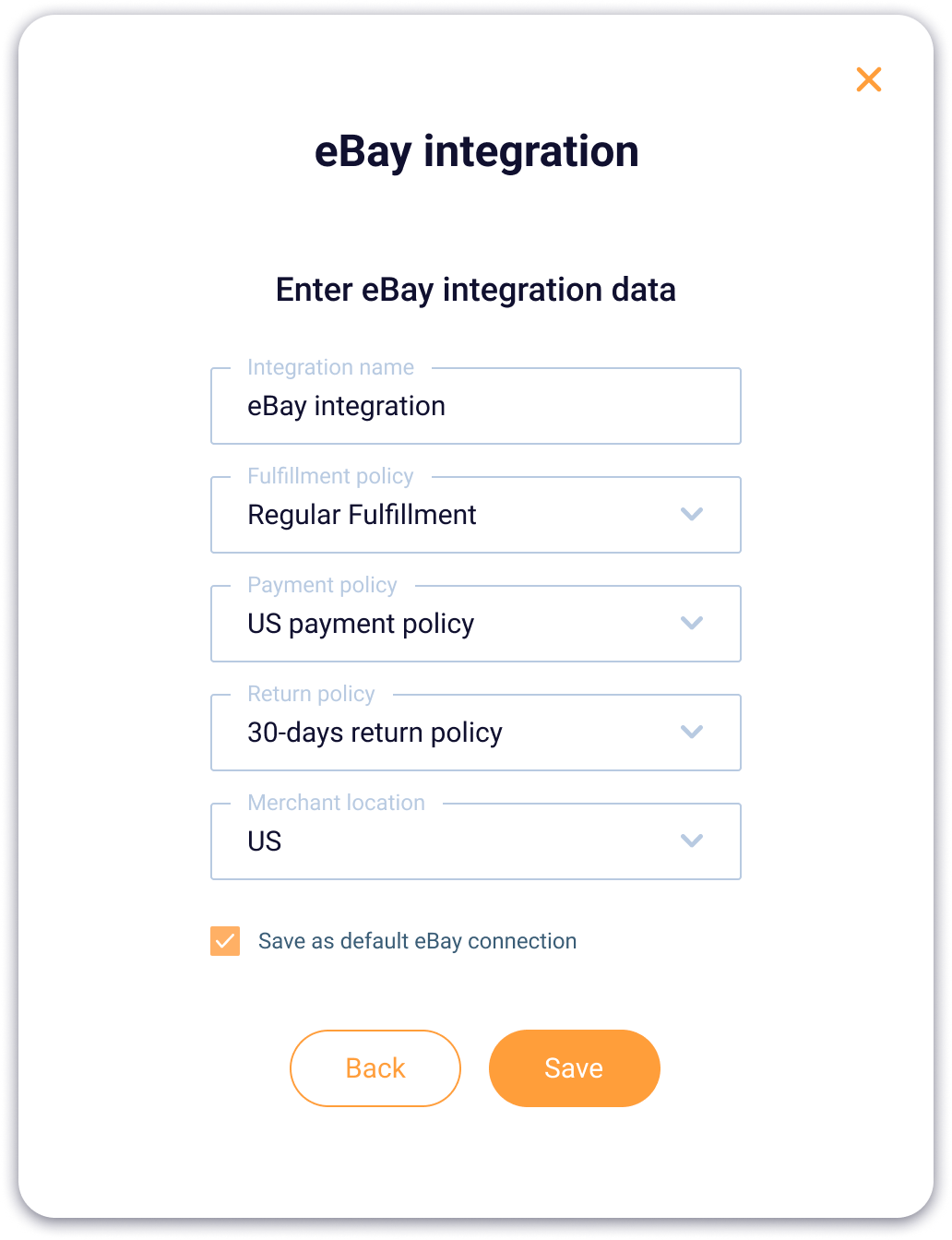
5. The integration is now saved in both the catalog and your profile settings. You can use it for further exports and imports. Before exporting, we recommend setting up mappings, please read here on how to do that.
Connecting eBay in Profile Settings
You can add an eBay integration in the profile settings and use it for importing and exporting data.
- Click on the profile icon in the bottom left corner and navigate to the profile settings.
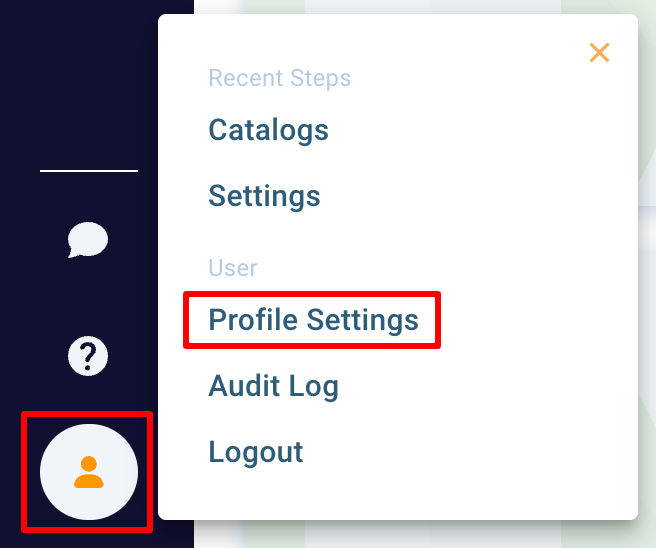
2. At the bottom of the page, you will find information about the integrations connected to Otomate. Click the "+" button to add the eBay store integration.
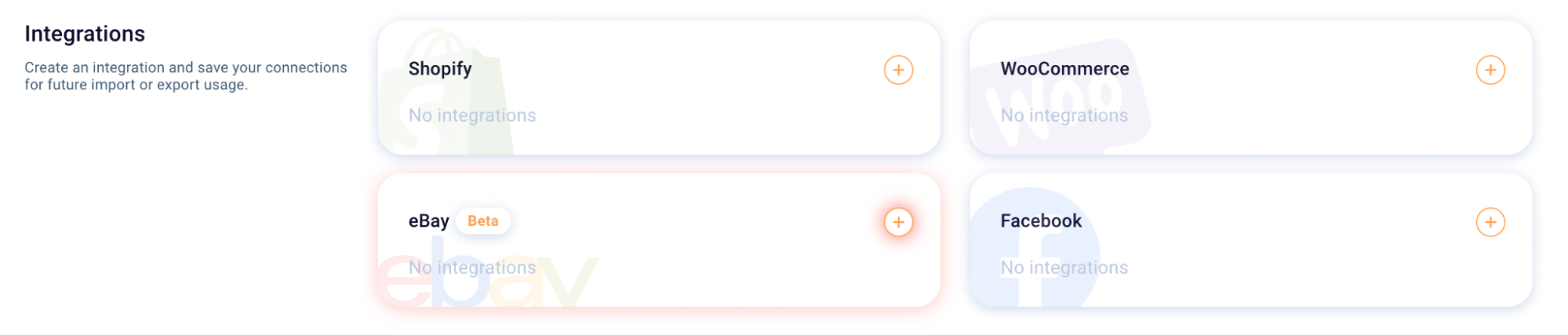
3. Enter your eBay integration data. You can save this integration as a default eBay connection by clicking the checkbox below, but it’s optional. Click the "Save" button to continue.
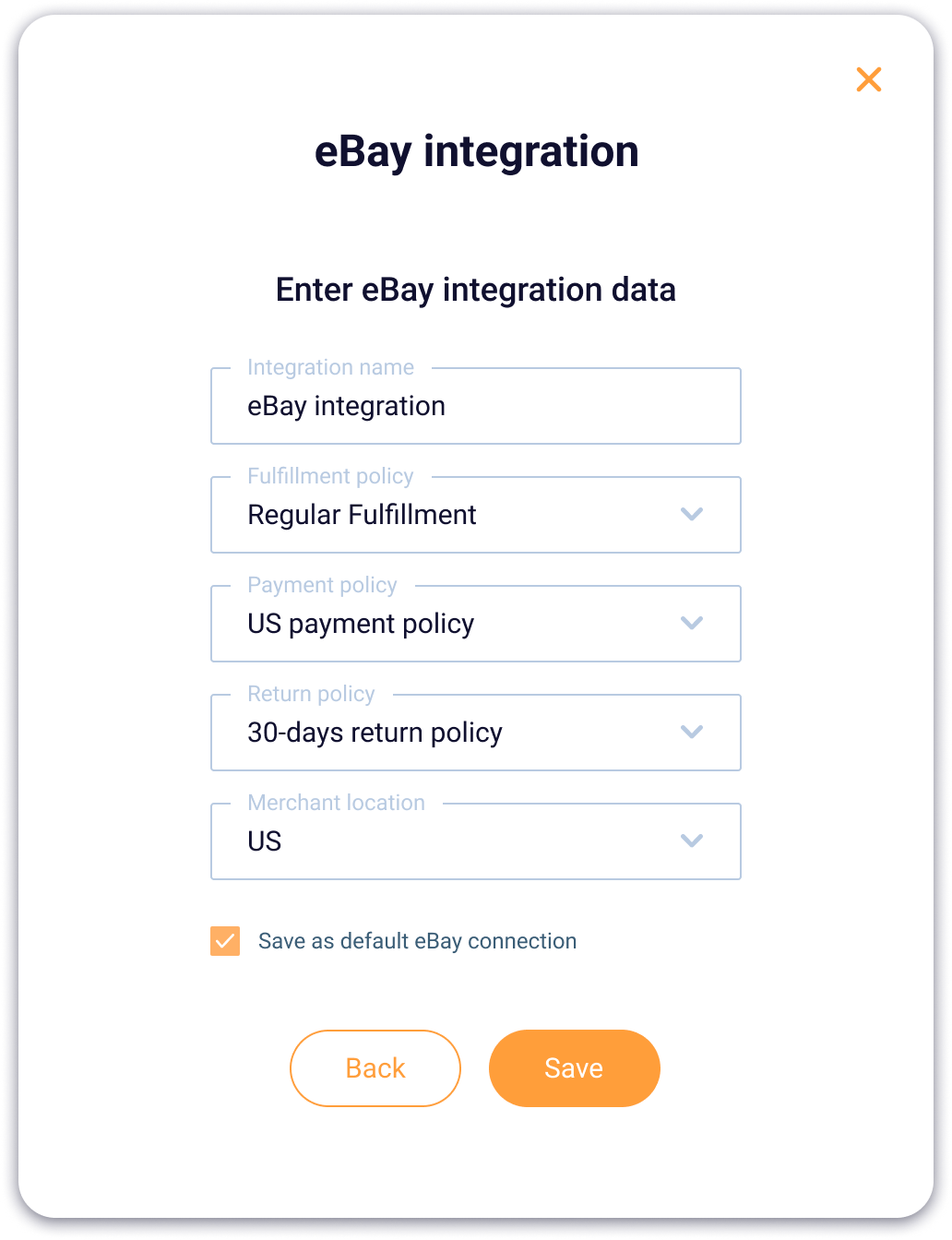
4. The integration is now saved in both the catalog and your profile settings. You can use it for further exports and imports. Before exporting, we recommend setting up mappings, please read here how to do that.
Connecting eBay when Exporting a Catalog
You can seamlessly integrate your eBay with your catalog whenever you need to export products there.
- Click the export button on the catalog.

2. Select eBay for export and click the "Next" button.
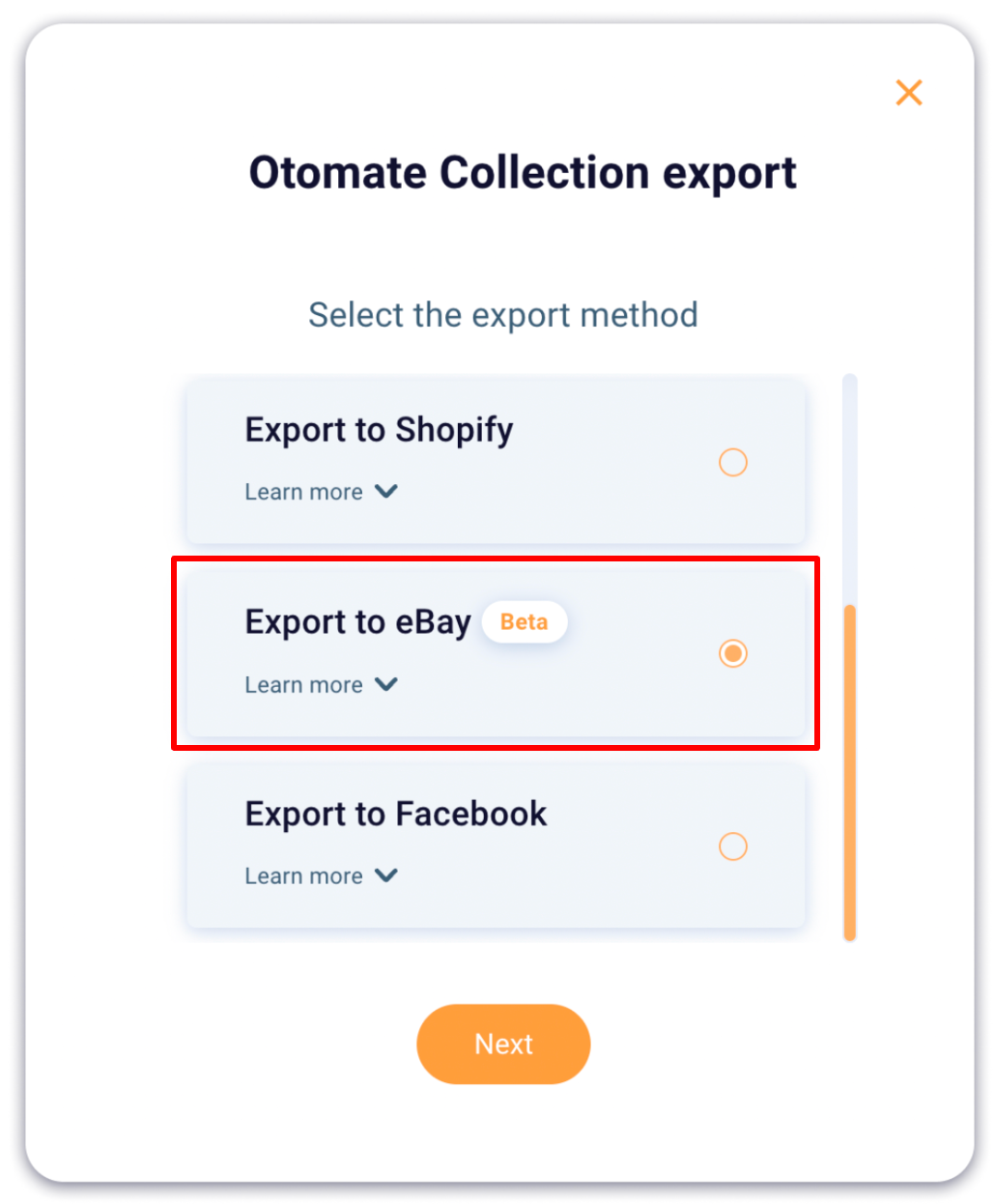
3. On the pop-up, click the "Create New Integration" button.
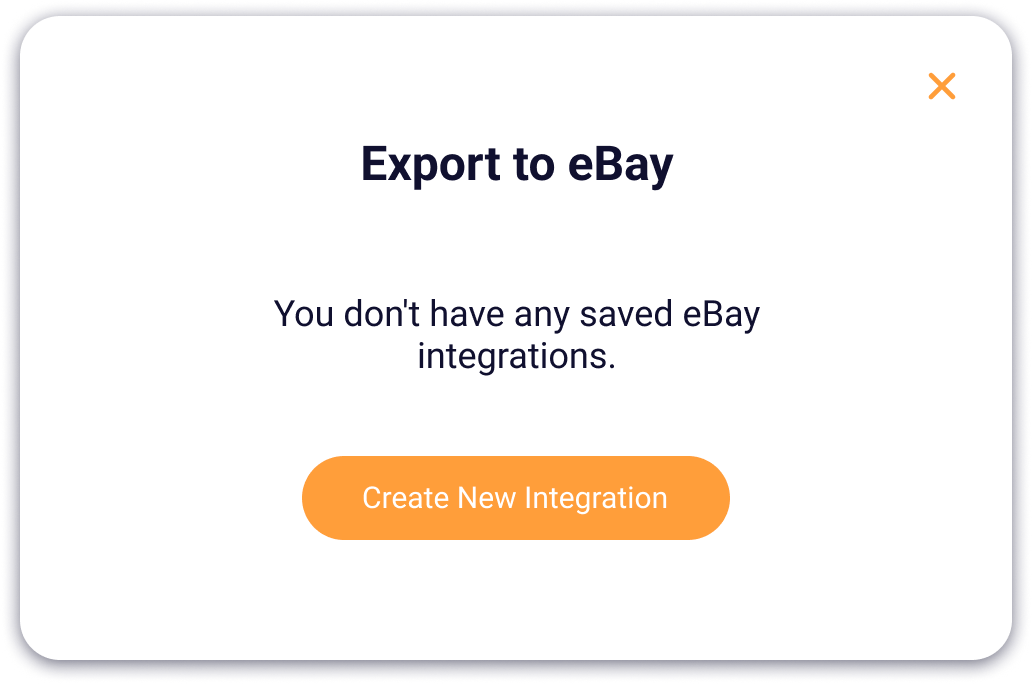
4. Enter your eBay integration data. You can save this integration as a default eBay connection by clicking the checkbox below, but it’s optional. Click the "Save" button to continue.
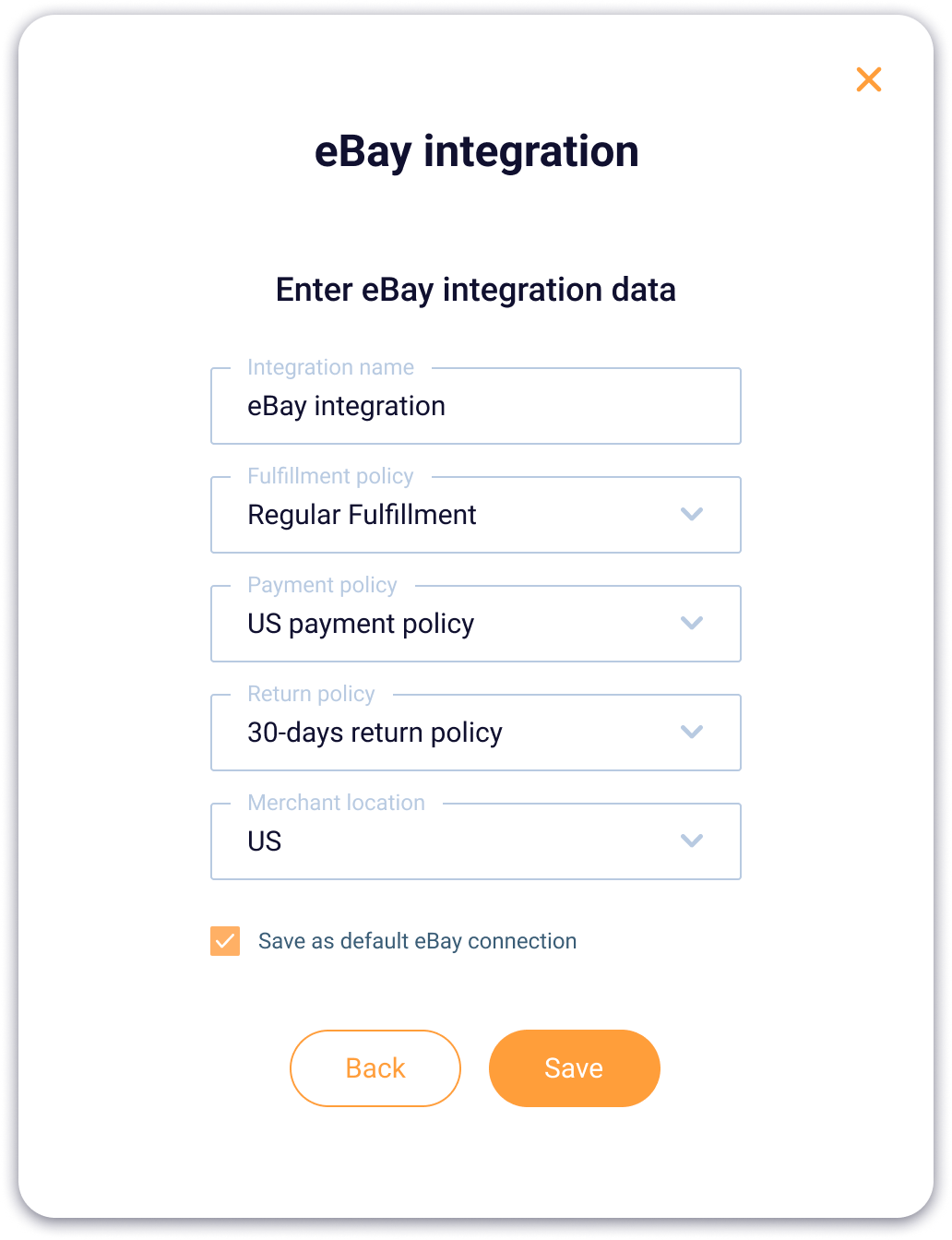
5. Before exporting, we recommend setting up mappings, please read here on how to do that. When everything is ready, click the export button and select eBay. Your products will start exporting from Otomate to eBay in the background. The integration will be saved in the catalog and your profile settings, and you can use it for further exports.
